If you want to do a screencast with mimoLive there are to be three setups to accomplish this:
Screen Cast With One Computer
If you are running mimoLive on the same computer as you do your screencast please take into account that mimoLive will take some CPU performance and therefore you may need powerful hardware to get good results. Also, we recommend using a secondary monitor to put the mimoLive document window on so that it doesn’t appear in your recording.
To capture the screen you need to add a [Screen Capture Source](doc:screen-capture) to your [Sources Repository](doc:sources-and-the-sources-repository). Once you added the source you can drag it to the Layer Stack in order to make it visible in your program output.
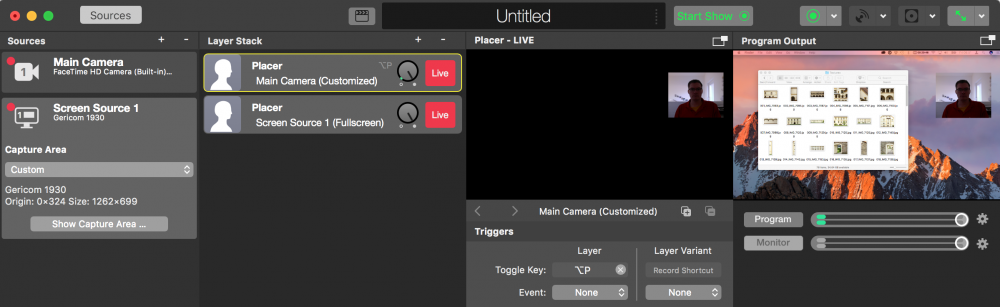
By moving the Placer layer carrying the face cam to the top of the Layer Stack, shrink its size and moving it to a corner you can do a nice picture-in-picture effect.
Screen Cast With Two Computers
For better performance, we recommend using two computers to do screencast recordings. Depending on the image quality you need of the screen you are recording you can either use a video grabber hardware to capture the secondary monitor output of the presenting computer (e.g. Black Magic Design UltraStudio Mini Recorder; Epiphan HDMI2USB) or use the [mimoCall Video Source](doc:mimocall) to transmit the presenting computer screen.
