mimoLive can record, stream, or playout live video. There is a main button called “Start/Stop Show” at the top of the mimoLive document window that can trigger multiple actions at the same time, either at the beginning or at the end of a show. For example, these events can be used to start recording to disk at the same time as starting a layer that plays an intro movie for your show.
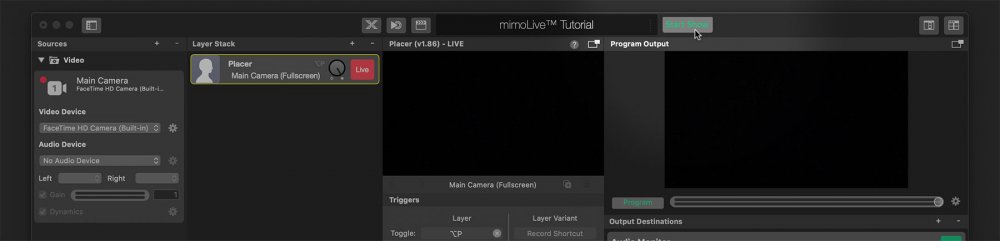

Triggering Recording to Disk, Live Streaming, Blackmagic Design Playout or Fullscreen Playout
Each of the Output Destinations have the option to be switch on with
the “Start Show” event (initiated by yourself by pressing the Start Show button) and/or switched off by the “Stop Show” event (when you press the Stop Show button). This behavior can be configured in the Settings panels of each output destination by the “Start with show” and “Stop with show.” options: Each of the Output Destinations have the option to be switch on with the “Start Show” event (initiated by yourself by pressing the Start Show button) and/or switched off by the “Stop Show” event (when you press the Stop Show button). This behavior can be configured in the Settings panels of each output destination by the “Start with show” and “Stop with show.” options:
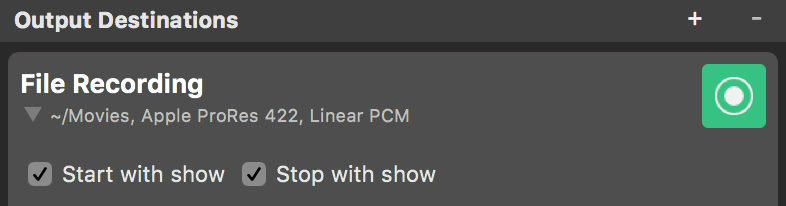
The icons in the Start/Stop Show button reflect which output destinations are configured to either start or stop with this button.
Triggering Layers
Each layer and each layer variant can be controlled by the Start Show event or the Stop Show event triggered by the “Start/Stop Show” Button. You can set up the events in the parameter setup for each layer:
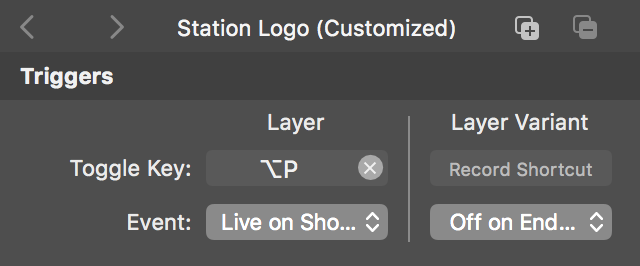
Available options are:
- Live on Show Start: The layer in general (regardless of which variant is selected) or a certain variant will be set to live when you hit the “Start Show” button. This is useful for intro movies or station logos to be activated when a show begins.
- Live on End Trigger: This layer in general or a certain variant will be set t olive when you hit the “Stop Show” button. This makes sense for rolling credits or outro movies.
- Off on End Trigger: E.g. you can use this option If you want your Station Logo to disappear when you stop the show.
The timing of the event triggers can be controlled in the Show Settings Panel
The Start Event will be sent to the output destinations immediately, however, it can be delayed for the layers in order to give you some seconds in advance in a recording or streaming before the actual show begins. The Show End Event will be set to the layers immediately while as for the output destinations it can be delayed. This can be configured in the Show Settings Panel.
Example Scenario
The event mechanism is very powerful. Let’s say you are doing live steam of an event with multiple speeches. You want mimoLive to stream continuously all day long but at the same time, you want to record each speech with an intro and an outro branded by your company. Between the speeches, you want to stream a “Next session starts soon” sign. Now you can configure the layer that plays back the intro movie to be triggered with the “Live on Show Start”. The layer that plays back the outro movie is configured with the “Live on End Trigger” option. Setup the “End Offset” parameter to the duration of the outro movie: This will delay the actual stop of the recording. The “Start Show” button should only be triggering the Recording to Disk. The streaming will not be influenced by all this action.
