
Unfortunately, due to their extremely compact design, some MacBook models are unable to cool sufficiently when used at full capacity for more than a few minutes. If they get too hot, the processor is throttled down to a lower frequency. This is called Thermal Throttling. It leads to diminished performance of mimoLive, noticeably laggy user interface and lower frame rates.
To diagnose this, you can use the Intel Power Gadget . It is a small app that monitors certain parameters of the CPU like processor speed and temperature. The Thermal Throttling with be visible by a significant drop of the CPU speed:
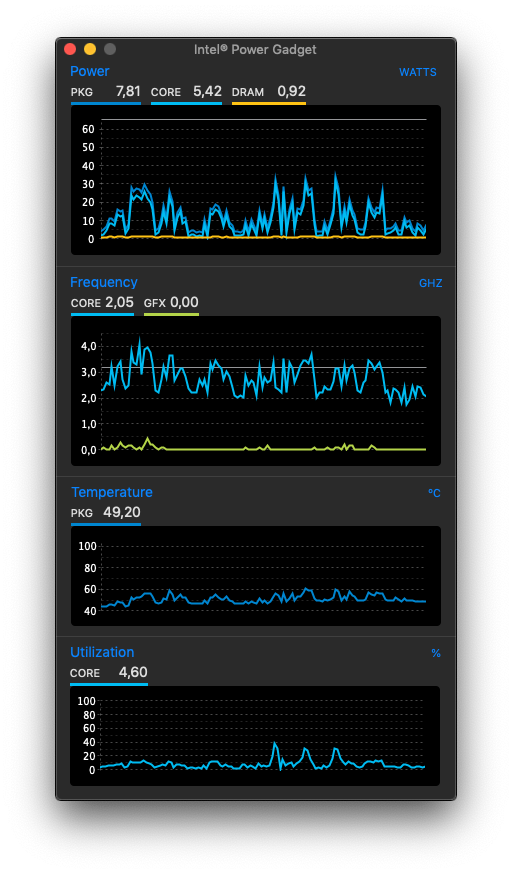
How to solve thermal throttling problems in mimoLive
A few things you can do to help mitigate the problem:
- If your MacBook Pro is a 16” model, install the Turbo Boost Switcher and turn off Turbo Boost Mode. This will reduce the performance a little bit but help the MBP stay below the temperature threshold for throttling.
- Remove any protective cases from the Mac.
- Make sure that there is no direct sunlight on the Mac.
- Make sure there is enough space surrounding the Mac to enable proper ventilation, particularly that the ventilation openings on the Mac aren’t blocked.
- Get a laptop cooling stand.
- Reduce the resolution and frame rate of the mimoLive document
- Reduce the number of input devices to bring down processing load.
