Le Graphic Layer System in mimoLive®, crafted in Germany, is a powerful toolset for professional live streaming and broadcast studio setups. It seamlessly integrates customizable graphics and advanced controls, offering essential functions like positioning, scaling, and animation. Each layer enhances your broadcasting experience by enabling real-time adjustments for professional branding and dynamic visuals, elevating the quality of your live streams and broadcasts.
The Analog Clock layer in mimoLive provides a simple yet elegant solution to display the current time during live broadcasts.
Découvrir le Analog Clock layer.
The Annotation layer in mimoLive is a powerful tool that allows you to draw and write on top of your live video in real-time. This layer provides a variety of annotation tools, such as text boxes, enabling you to highlight specific areas or add notes and call to actions to your live stream.
Découvrir le Annotation layer.
You are currently viewing the content of a reserved space of YouTubePour accéder au contenu réel, cliquez sur le bouton ci-dessous. Veuillez noter qu'en faisant cela, des données seront partagées avec des fournisseurs tiers.
Plus d'informationsThis mimoLive Add-on layer brings support for the ATEM Controller – Blackmagic Design.
Découvrir le ATEM Controller layer.

The Audio Only layer injects audio input from an Audio Source, unVideo Source, unMedia File Source or from a Media Playlist Source into the program out.
Découvrir le Audio Only layer.
This Auto Video Switcher get triggered by a timer, or by a input audio level. Perfect for switching automatically to the speaker in a panel discussion. Imagine, you have always one feed pointing towards the speaker.
Découvrir le Auto Video Switcher layer.
You are currently viewing the content of a reserved space of YouTubePour accéder au contenu réel, cliquez sur le bouton ci-dessous. Veuillez noter qu'en faisant cela, des données seront partagées avec des fournisseurs tiers.
Plus d'informationsThe powerful layer to create whatever you have in mind. You can can control any layer and change everything, plus the power of programming. For complex scenarios the most-wanted solution.
Découvrir le Automation layer.
You are currently viewing the content of a reserved space of YouTubePour accéder au contenu réel, cliquez sur le bouton ci-dessous. Veuillez noter qu'en faisant cela, des données seront partagées avec des fournisseurs tiers.
Plus d'informationsAn automatic audio & video sync layer.
Découvrir le Audio sync meter layer.
LeAxis® Controller layer can be used to remote control AXIS IP Cameras equipped with PTZ (Pan-Tilt-Zoom).
Découvrir le AXIS® Controller layer.
The Background layer in mimoLive is an essential element when creating engaging visual content. This layer provides a solid base for your scene and can be used to display a static color, two colour gradient or three colour gradients.
Découvrir le Background layer.
Display scores for basketball matches. Part of the optional Sports Graphics Addon, purchase separately.
Découvrir le Basketball Score Keeper layer.
Le Basketball Scores Layer in mimoLive allows you to display real-time or pre-defined basketball game scores directly in your live stream.
Découvrir le Basketball Score layer.
Add a graphic box, constant or gradient background color, transform position and dimensions.
Découvrir le Box layer.
Adds a banner for breaking news display. Adjust, time for transitions , font, positions, background and show upto 5 news & a new title.
Découvrir le Breaking News layer.
Le Burning Text Layer in mimoLive adds dynamic, animated text with a fiery effect to your live streams or video productions.
Découvrir le Burning Text layer.
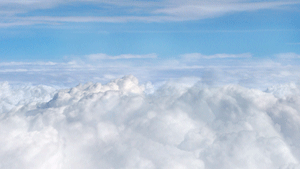
Add video loop of clouds in the foreground and background for an animated effect.
Découvrir le Cloud layer.
Create and show custom count downs with any kind of date and time format.
Découvrir le Count down layer.
Cycling through up to 10 graphics, customise duration and appearance.
Découvrir le Cycling Sponsor Logos layer.
The Comments layer allows you to display comments from YouTube and Facebook in your Live Stream. This layer connects to a Social Media source in mimoLive.
Discover the Comments layer.
This layer displays the reactions (aka. “Likes”) of a particular Facebook Post.
Découvrir le Facebook Reactions layer.
Flying Text Animation for two lines of text with various options.
Discover the Flying Text layer.
This layer produces a close up and follows a face with face detection.
Découvrir le Follow layer.
Headline with an animation of a rotating dice. Graphics can be customised.
Découvrir le Headline with Object layer.
The Instant Replay layer buffers the last couple of seconds of the layers below or a video source for instant replay.
Découvrir le Instant Replay layer.
Le Heading with Object layer in mimoLive is a versatile tool that allows you to display a heading or title on your video with an accompanying object, such as a logo, graphic, or image. Découvrir le Heading with object layer.
A lower third is an overlay of text and graphical elements placed on top of video content to give the audience extra information.
Découvrir le Lower Third layer.
This layer is an advanced lower third layer which combines animated elements, automation and graphic design. It is highly customisable.
Découvrir le Lower Third Pro layer.
Le Over-The-Shoulder (OTS) technique is a visual staple in news broadcasts, offering a seamless way to introduce graphics or clips related to the topic being discussed by the presenter.
Découvrir le Over-The-Shoulder (OTS) layer.
Show some love for mimoLive and help to spread the word about it. We really appreciate it that you add this layer to the end of your show.
Découvrir le Made with mimoLive layer.
Le Picture-in-Picture (PIP) effect is a great way to overlay one video or image over another, typically in a smaller frame.
Découvrir le Picture-in-Picture (PIP) layer.
The more advanced picture-in-picture solutions which gives you a wide range of geometry options.
Discover the PIP Window layer.
LePlacer Layer is the most important layer in mimoLive. It’s a basic layer to bring any media into the layer stack. This layer is used to for simply displaying a camera feed or a video file to geometric distortions.
Découvrir le Placer layer.
The Portrait placer Layer in mimoLive is designed to handle videos with mismatched aspect ratios, such as a 9:16 portrait video being displayed on a wide 16:9 screen, or vice versa.
Découvrir le Portrait Placer layer.
Le Portrait Presenter Layer is perfect for showcasing portrait-oriented videos. It allows seamless toggling between two speakers—displaying either one or both at the same time.
Découvrir le Portrait Presenter Layer.
LePlacer with Transition layer in mimoLive is a powerful tool that allows users to seamlessly switch between video sources using a wide array of customizable transitions.
Découvrir le Placer with Transition.
LePlaylist Visualizer Layer displays information about the currently playing track from an active playlist source. It’s ideal for adding professional-looking song titles, artist names, and cover art to your live broadcasts..
Découvrir le Playlist Visualizer layer
Le Presenter 2D Layer in mimoLive allows you to create professional presentations by combining two sources, such as a speaker and presentation content, into one layout.
Découvrir le Presenter 2D layer.
You are currently viewing the content of a reserved space of YouTubePour accéder au contenu réel, cliquez sur le bouton ci-dessous. Veuillez noter qu'en faisant cela, des données seront partagées avec des fournisseurs tiers.
Plus d'informationsLe PTZOptics Controller layer can be used to remotely control PTZ cameras by PTZOptics®.
Découvrir le PTZOptics Controller.
The Quick Look 3D layer allows you to display media files with dynamic 3D transformations, creating a visually engaging presentation.
Découvrir le Quicklook 3d layer
Le Scrolling Credits layer allows you to create professional end-credit sequences by scrolling text vertically, similar to movie or television productions.
Découvrir le Scrolling Credits layer.
Le Static Text Layer in mimoLive allows you to display text content on-screen, perfect for titles, lower thirds, or any other text-based elements during your live production.
Découvrir le Static Text layer.
Le Static Text 3D Layer in mimoLive adds depth and a dynamic perspective to your text elements by transforming them into three-dimensional objects.
Découvrir le Static Text 3D layer.
Le Station Logo layer displays a branding image, such as a network or channel logo, on top of your video output.
Découvrir le Station Logo layer
The mimoLive Split Screen Layer allows you to create dynamic layouts for live broadcasts, showcasing multiple video sources simultaneously.
Découvrir le Split Screen layer.
This layer displays a single comment in a lower third format.
Découvrir le Single Comment layer.
You are currently viewing the content of a reserved space of YouTubePour accéder au contenu réel, cliquez sur le bouton ci-dessous. Veuillez noter qu'en faisant cela, des données seront partagées avec des fournisseurs tiers.
Plus d'informationsLemimoLive Sidebar Ad Layer allows you to display custom advertisements during your live stream in an engaging and dynamic way.
Découvrir le Sidebar Ad layer.
LeSubtitles Layer in mimoLive is designed to display text captions or subtitles on your live stream or recorded video.
Découvrir le Subtitles Layler in mimoLive.
The Social Media Likes layer lets you display the Likes count for a certain Facebook Page.
Découvrir le Social Media Likes layer in mimoLive.
LeSource with Distortion Layer in mimoLive allows you to dynamically manipulate a video source by distorting its perspective.
Découvrir le Source with distortion layer.
The Stopwatch Layer will display a counter with either a circular or horizontal representation of the duration.
Découvrir le Stopwatch layer in mimoLive.
Le Syphon Video Sender et Syphon Video Receiver layers work together to seamlessly connect two mimoLive instances on the same Mac, allowing for efficient video sharing between them.
Découvrir le Syphon Video Sender layer.
The Three Up layer offers great transitions for a three person panel discussion.
The Video Output Test layer in mimoLive is a utility that allows users to generate test signals to verify video output settings, color calibration, and screen dimensions.
Découvrir le Video Output Test.
If you use different hardware devices for video they may not be in sync in mimoLive because of the different latency of the video signals.
Découvrir le Indicateur de synchronisation vidéo.
The Video Switcher layer in mimoLive is a powerful tool that allows you to easily switch between up to 9 different video sources with smooth cut or dissolve transitions.
Découvrir le Video Switcher.
The Waving Flag layer animates an image or graphic to appear as if it’s a flag waving in the wind.
Découvrir le Waving Flag layer.
The weather map layer let you easily create a weather show for the United States.
Découvrir le Weather Map layer.
The weather forecast layer let you easily create a weather show.
Découvrir le Weather forecast layer.
The World News Layer in mimoLive allows you to create visually appealing, rotating globe effects, perfect for news broadcasts or global-themed presentations.
Découvrir le World News layer.
| Input Sources | Description |
|---|---|
| Vidéo | Video source is used for any HDMI, SDI, USB camera connected to your mac. It combines the video and audio input if available. |
| Blackmagic Design Video | Use Blackmagic Design Hardware as video sources in mimoLive. |
| Source vidéo NDI® | Connect to any NDI enabled device on the network and use it as a video source in mimoLive. |
| iOS Device Video | This source let you display the screen of your iOS device connected to your Mac with a cable. |
| Audio | Configure a audio only source if you need to add audio on a separate path to your video production. |
| Media Playlist | Playback a list of media files of different types (stills, audio tracks or movies) |
| mimoCall™ | Video Call feature of mimoLive. Connect your interview or podcast guest remotely to your live stream show via a web browser. |
| IP Camera (RTSP) | Add an RTSP input source to your mimolive document. |
| Last recording | If you have a File Recording Output Destination in your mimoLive document, this source will get pushed the last recorded movie file path and can play it back instantly. |
| Screen Capture & Screencast | Use this source to capture your Macs desktop screen. If you have two displays, use one display for controlling mimoLive and the second one to record your screencast. |
| Réseaux sociaux | Social Media sources let you retrieve data from Social Media services, like Facebook Reactions, YouTube comments and such. |
| Web Browser Capture | This source provides a window capture of a web browser. You can capture entire web pages or portions of it. |
| Window Capture | The Window Capture source lets you grab a windows from any apps or a part of them for use in any layer that supports a video source. |
| Motion-JPEG | Many internet webcams have a built-in motion-JPEG-server (including the cameras by AXIS). You can grab them with this source. |
| Placeholder | If you are currently setting up a document but don’t have all the hardware around then you can fill in a placeholder with configurable letters. |
| Slideshow | Add still images to your document and present them as a slideshow. |
| Sports Team Data (optional) | For team games of any kind this data source provides the information of a single team. This is part of the Sports Graphics Addon. |
| Syphon Video Receiver | The Syphon Video Receiver source receives video data from other Syphon Video Servers, including mimoLives built-in Syphon Sender layer. Many 3rd party video apps supports this standard. |
| Texte | The Text source let you create text on a background quick and easy. |
| Video Output Test | If you are certain about your video pipeline you can use this video source to check if every pixel is processed correctly throughout your setup. |
| AV Sync Test | This Source is for diagnostic purposes. It creates a blinking video and synchronized sound, so that the Output Destinations can be tested for sync issues. |
| Zoom Meeting | The Zoom Meeting Source in mimoLive provides a convenient and flexible way to integrate remote participants into your live production workflow, allowing you to create a more engaging and dynamic experience for your audience. (Needs a Studio or Broadcast Licence) |
mimoLive* supports various input sources. Here is the list of the available input sources.
(*mimoLive 6.4) – Information provided without guarantee
Vous devez charger le contenu de reCAPTCHA pour soumettre le formulaire. Veuillez noter qu'en faisant cela, des données seront partagées avec des fournisseurs tiers.
Plus d'informationsYou are currently viewing the content of a reserved space of FacebookPour accéder au contenu réel, cliquez sur le bouton ci-dessous. Veuillez noter qu'en faisant cela, des données seront partagées avec des fournisseurs tiers.
Plus d'informationsYou are currently viewing the content of a reserved space of Google MapsPour accéder au contenu réel, cliquez sur le bouton ci-dessous. Veuillez noter qu'en faisant cela, des données seront partagées avec des fournisseurs tiers.
Plus d'informationsYou are currently viewing the content of a reserved space of Google MapsPour accéder au contenu réel, cliquez sur le bouton ci-dessous. Veuillez noter qu'en faisant cela, des données seront partagées avec des fournisseurs tiers.
Plus d'informations