What is a lower third layer?
A lower third is a graphic overlay that appears on top of video content. A standard mimoLive software has an in-built lower third feature that lets you add information in the lower third bottom of the screen. The lower third helps you to create different kinds of subtitles. Usually, it’s used to introduce a performer on stage with their name and a description.
The lower third layer provides information and context for what’s happening on-screen. They might communicate who’s speaking and their title, a location, a time, or other relevant information that isn’t readily apparent from watching the stream or video.
You’ve most likely seen a broadcast or video using lower thirds. News media organizations use lower thirds all the time, placing a graphic with the name of the person speaking or the location they’re in at the bottom of the screen. Documentary films use lower thirds to announce who’s speaking. Sports broadcasts will display the score and other information during a game or match.
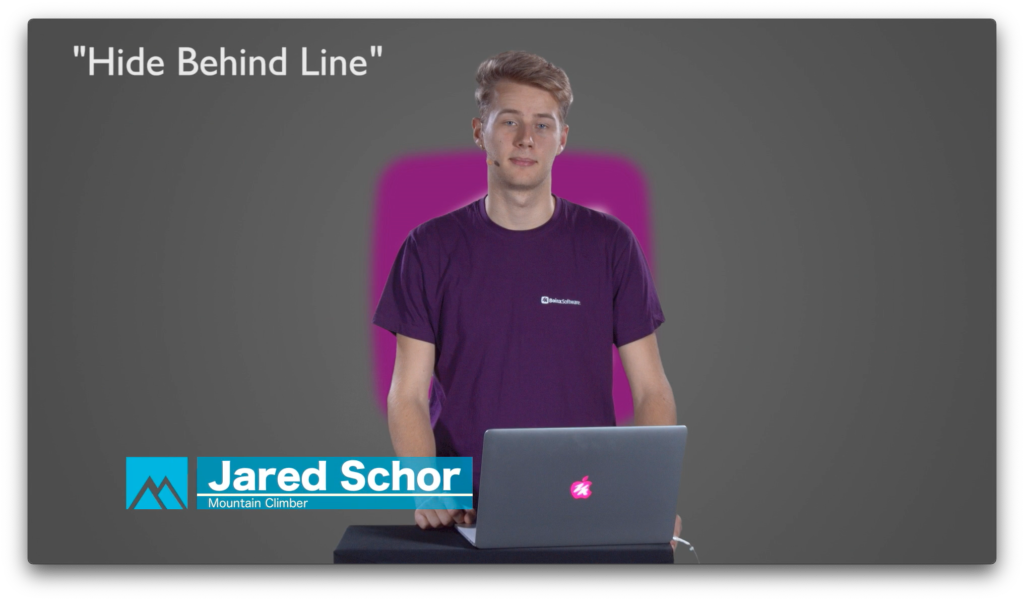
Easy steps to setup with mimoLive
To create lower thirds in mimoLive you can add the Lower Third layer to your project. The Lower Third layer lets you create, animate and control all kinds of lower thirds. Usually, it’s used to introduce a person with their name and a description such as job title or position. Often a lower third contains a combination of a company logo, name, title. You can style your lower third easily in mimoLive by adding graphics, custom typography, color, shape, and style.
Content
Simply fill in the title and subtitle information in the content section and you are good to go.
Animation
In the Animation section of the parameters, you can define the timing and type of animation you want the lower third to appear and disappear. The speed of the transition is controlled by the Duration parameter. If you want the text to appear later than the background graphic you can delay the text with the Text Delay field.
LOWER THIRD PACK 1
You can do a lot more creative things with this pack like set animations for your lower third, define the timing and type of animation you want. Not just that, you can customize your lower third with your own design. Boinx Software created a bunch of lower thirds that make the animation more attractive.
Lower third pack 1 contains:
Beam Wiper
Hide Behind Bar
Hide Behind Line
Origami
Sliding Horizontally
Sliding Vertically
Vortex Push
Vortex Slide
Design
The text can be adjusted in font type, font size, and color. Also, the background colors can be adjusted. The type of Background of the lower third can be set by the Type parameter in the Background section. You can use a Custom Color, a Gradient Left To Right, a Gradient Top To Bottom, a Custom Image, or the Frosted Glass effect.
Lower Thirds FOR iPhone
mimoLive Reporter App comes with an in-built lower third feature specially designed for iPhone. This lets you create professional streams and videos for your audience with the minimal setup requirement.
MORE ON LOWER THIRD
Things to remember when you design your lower third
- Readability – since lower third always contain text, make sure its readable, or the whole purpose of lower third is lost. The text should be precise and readable to your audience. Place your text at a good spot and provide enough contrast between the video and the graphic.
- Font – Font choice should be consistent with the rest of your branding or other graphics that you display hence make sure they go in the same direction. In most cases, a sans-serif font works best for a lower-third graphic.
- Placement – Although it’s called a “lower” third, you don’t have to put it in the lower third of the screen. You can put text in the lower third as per the video content and style so that the text and video compliments each other. Just make sure you don’t place it too close to the screen’s edge.
- Brand colour & style – Keep visual elements across streaming and social media platforms consistent. This will help your audience to connect with your brand. Choose branding that’s relevant to your audience and your category of streaming.
- Complement your content – the lower-third graphic should enhance your content, not become your main content. Don’t let your lower third take up too much of the screen space, and don’t make it so complex that it draws attention to itself. While designing remember to keep the lower third as simple as possible so that it seamlessly blends into your main content video.
When should you use a lower third layer
Introducing a guest – If you’re hosting a guest on your live show for an interview or as a guest host, you can have them introduce themselves at the start so the audience knows who they are. But adding a lower third with their name and title will make it much easier for viewers to remember their name or know how to spell it if they want to research that person later.
Call to Action – lower-third graphics are perfect for an on-screen CTA. You can say the name of your URL, website, or social media handle out loud, but adding a lower-third graphic with your URL displayed on it, at the same time you’re saying it, reinforces the message to the viewers. Add your website or blog URL, your social handles, or link to buy so that your viewers can make a note of it to check later.
Quotes – Use the lower third to communicate a quote by a famous personality or someone who is related to the content that your stream or video is all about.
Live streaming church services – Lower thirds can display the name of the pastor when he’s speaking, along with the theme of his sermon. When the pastor or speaker references a specific Bible verse, you can display it on-screen so viewers watching at home can look it up.
Source citations – If you’re showing copyrighted clips or footage that doesn’t belong to you, you can add a lower third to credit the owner of the content.
Share more information with the guest – lower thirds can also be used to give some useful tips or information about or related to the content. Make sure the information is communicated as precisely as possible and more as simple facts.





