Virtual cameras have become increasingly popular in the age of remote work and online learning. Essentially, virtual cameras allow users to create rich, overlaid environments where they can share content and their own image through a single webcam, without the need for clunky screen-sharing interfaces like those found on Zoom [1]. In this blog post, we’ll explore what virtual cameras are, how they work, and their potential benefits and drawbacks. If you like to read more about the Zoom Integration to record various participants in HD, read this other article.
A definition of a virtual camera
Let’s define what a virtual camera, virtual webcam or virtual cam is. Essentially, a virtual camera is a software program that acts as a bridge between your physical webcam and other applications. Instead of directly feeding your webcam’s image to an application like Zoom, the virtual camera intercepts the webcam’s image, applies various effects or overlays, and then sends the modified image to the application. This allows users to share a more dynamic and engaging image of themselves with others, without the need for additional equipment or complex setups.
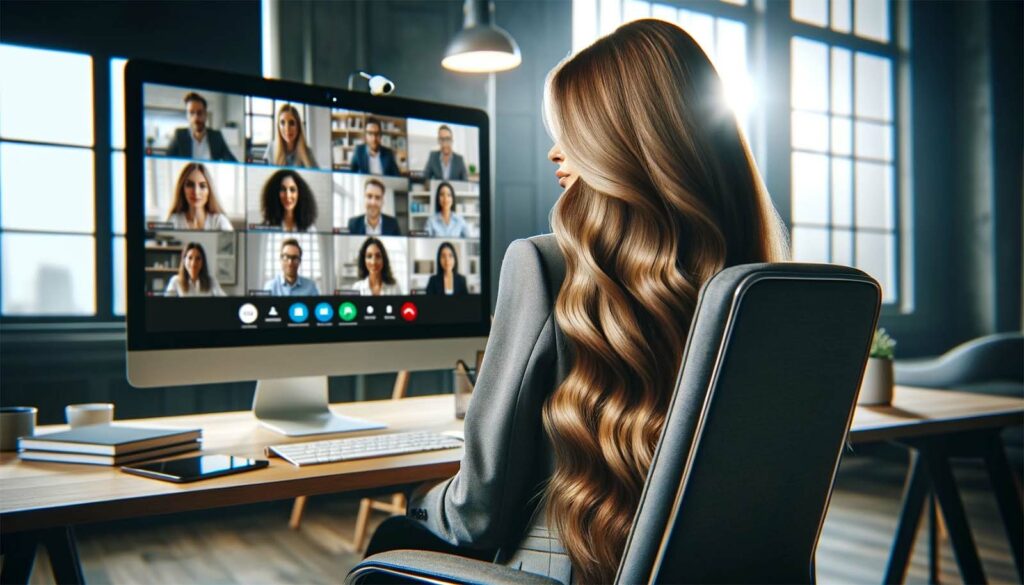
In detail, the output video feed of that software, like mimoLive, creates a virtual camera in the computer system which then can be chosen by other applications as a standard video input. In recent developments from macOS, the availability and accessibility of virtual cameras have been a little bit restricted due to security and privacy questions from Apple Inc.
Here’s how it typically works:
- Broadcasting Tool (like mimoLive): mimoLive is a live video production software for Mac. It allows for the creation of professional live streams, integrating features like multiple camera inputs, graphics overlays, green screen effects, and more.
- Virtual Camera Output: mimoLive can output its live stream as a ‘virtual camera’. This means that instead of sending its output to a physical display or recording device, it sends the output to a virtual webcam driver.
- Video Conferencing Software (like Zoom): Zoom and similar video conferencing tools usually allow you to select a camera source for your video input. By selecting the mimoLive virtual camera, the live video feed from mimoLive is transmitted into Zoom as if it were coming from a physical webcam.
- Applications: This setup is useful for presenting more polished and professionally produced video content during Zoom calls. For instance, a user could switch between different camera feeds, show video clips, or display graphics and lower thirds in real-time, enhancing the quality of webinars, virtual meetings, or live presentations.
- Setup Requirements: To set this up, you need both the broadcasting software (mimoLive) and the virtual camera driver. Some broadcasting tools come with their own virtual camera drivers, while for others, you might need to install a separate virtual camera software.
What are the benefits of using a virtual camera?
One popular use of virtual cameras is to enhance the appearance of your webcam’s image. For example, many virtual cameras allow you to adjust your image’s brightness, contrast, and saturation, or apply filters like blurs or color adjustments. This can be especially useful if you’re in a poorly lit environment, or if you want to add some flair to your image during a presentation or online class [2].
A second popular benefit is to add graphics to the webcam video feed such as company or station logos, lower third for name and job title, and background removal effects to create a broadcasting studio visual or automatically anonymize interview partner with face detection.
Another benefit of virtual cameras is the ability to share additional content alongside your webcam image. For example, you could use a virtual camera to display a PowerPoint presentation or share your screen during a video call, all without having to fiddle with screen-sharing settings. This can be especially useful in educational settings, where teachers can use virtual cameras to share additional resources or content with their students [3].
Despite their potential benefits, virtual cameras are not without their drawbacks. One major concern is the potential for distractions or technical issues. For example, if you’re using a virtual camera to display additional content alongside your webcam image, there’s a risk that the content could distract from your main message. Additionally, virtual cameras can sometimes introduce technical issues like lag or poor video quality, especially if you’re running multiple applications at once [3].
How can I use mimoLive to create a virtual camera?
mimoLive is a versatile live video production software that enables users to create high-quality live video streams with various features. With the ability to output a virtual camera, mimoLive allows users to use the software as a source for video conferencing and other applications that require camera input.
Additionally, mimoLive combines an easy-to-use virtual camera with a set of rich effects and graphic layers that covers directly the majority of use cases, making it an ideal solution for content creators and live video producers looking to elevate their productions with professional-grade graphics and visual effects.
Continue reading how to setup the virtual camera in mimoLive here.





