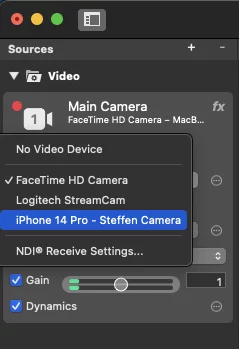With macOS 13 Ventura and iOS 16, users can use their iPhone as a webcam for their Mac. We explain how you can use the so-called Continuity Camera.
Apple is increasingly integrating its ecosystem, for example, using iPads as external monitors for Macs via Sidecar, or controlling multiple Macs and iPads with a single trackpad, mouse, and keyboard through “Universal Control”.
With iOS 16 and macOS 13 Ventura, Apple aims to improve image quality for the increased number of video calls since the COVID-19 pandemic – especially as older MacBooks do not have the best built-in webcams. To address this, the manufacturer transforms your iPhone into a webcam, which can magically connect with your Mac and appears as a webcam option in the settings of various video call applications.
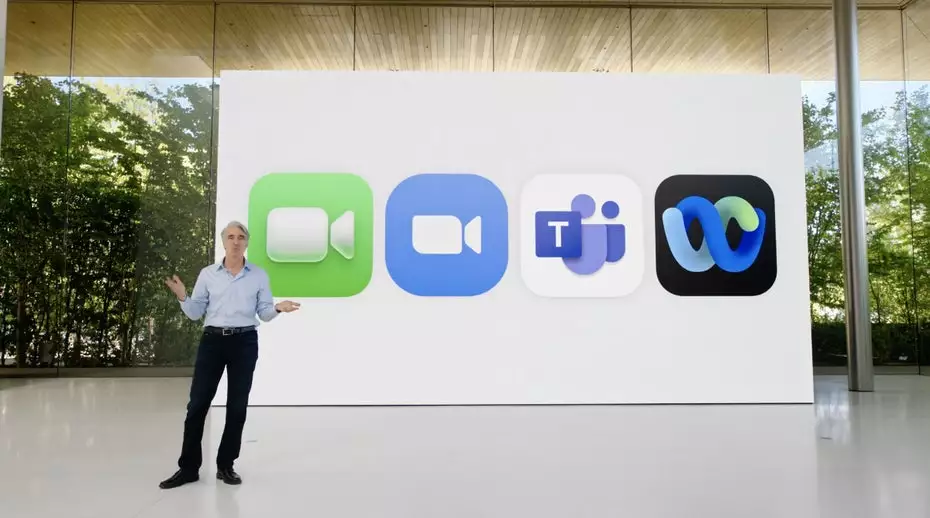
Using the iPhone as a Webcam on a Mac: The Requirements
Since this feature only works with iOS 16 and macOS 13 Ventura, it is clear that it requires compatible iPhones and Macs or MacBooks. According to Apple, at least an iPhone XR is needed, although older compatible models do not support all features. More on this later.
Furthermore, the devices must be registered under the same Apple ID. Apple notes that the “Continuity Camera” does not support managed Apple IDs.
Find out more details at Apple’s documentation website.
Additionally, it is required that the function in the iPhone settings under General > AirPlay & Handoff must be activated – usually, it is activated by default. If the iPhone is not automatically recognized, turn the function off and then on again. In my test, however, this was not necessary.
For the iPhone and Mac to communicate with each other using the Integration Camera, the devices must be in close proximity, and both Bluetooth and Wi-Fi must be enabled. In our testing, we found that the iPhone can be easily a meter or more away from the Mac.
Additionally, you must ensure that the iPhone and the Mac are not sharing a cellular or internet connection. Also, the Mac should not be using AirPlay or Sidecar during the use of the Integration Camera.
If you are using the Integration Camera feature over USB – which is also possible to charge the iPhone during the video call – the iPhone must be set to trust your Mac.
Continuity Camera Features
Depending on the iPhone model, there is the option to select various video effects in the Mac’s Control Center. For instance, starting with the iPhone 11, there is the “Center Stage” mode available, which attempts to keep you in view, even if you move.
With the “Portrait” function, available from the iPhone XR onwards, the background is blurred out. This sometimes even works better than the respective functions of the video call apps themselves.
Additionally, a “Studio Light” feature can be used with the iPhone 12 and newer models. This feature slightly brightens your face and gently dims the background.
If you own an iPhone 11 or newer, Apple also offers a Desk View, which you can activate in the Control Center if needed. With this feature, you can present objects or analog documents during video calls.
In Desk View, the iPhone’s ultra-wide camera is activated in addition to the wide-angle camera. The Mac software takes a section of the image, corrects it, and displays your desk as if the camera were positioned above it.
Continuity Camera Support in mimoLive
After following the steps outlined in this guide, you will be able to select your iPhone’s camera and microphone as input devices in the sources section of mimoLive. This integration enhances your broadcasting capabilities, leveraging the high-quality camera and audio features of your iPhone directly within mimoLive.