mimoLive Document Window
The mimoLive document window is divided into several sections to provide you with the best possible overview and control over your production.
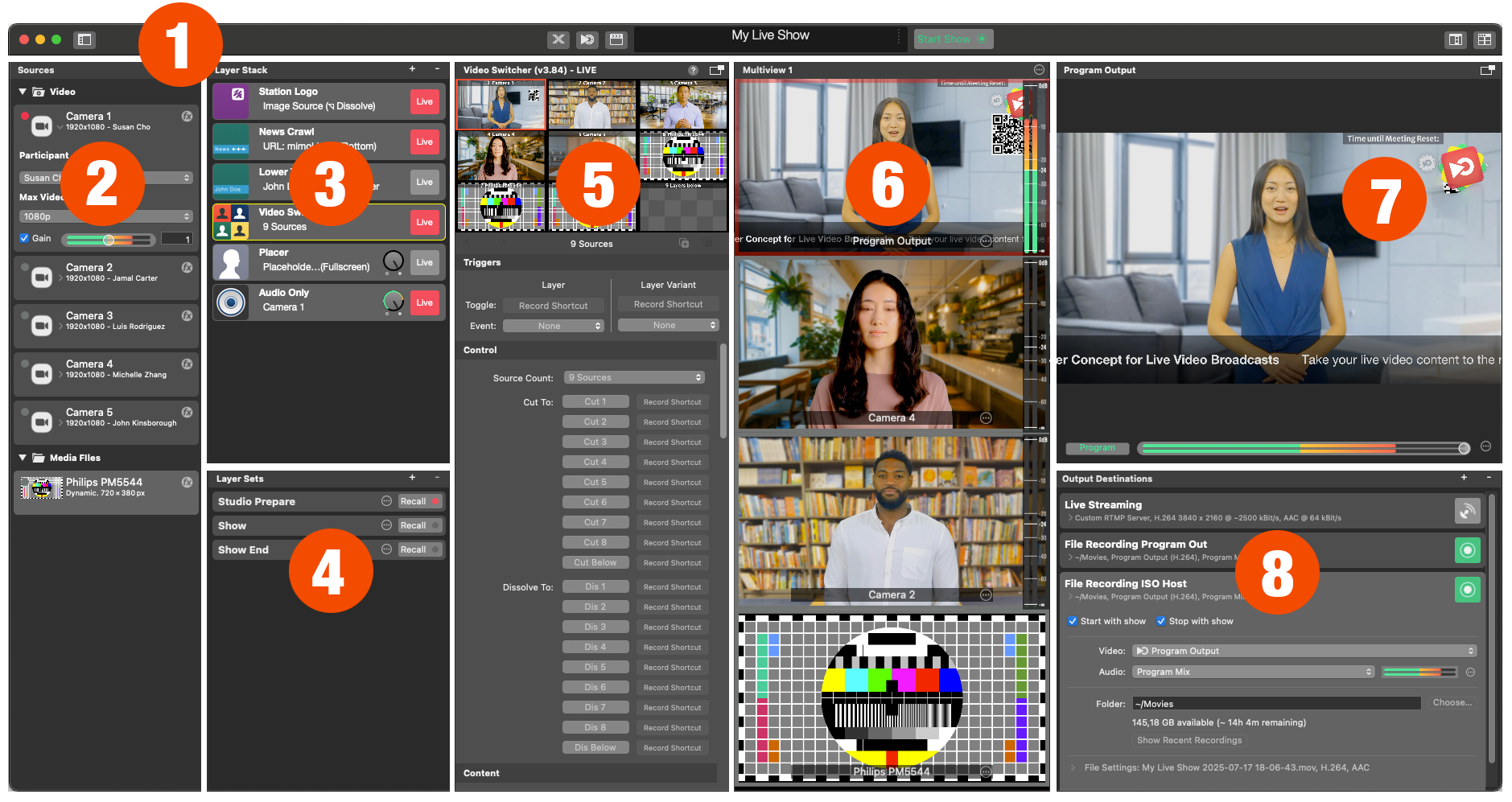
1. Toolbar
The toolbar at the top of the mimoLive document window contains several important controls:
- Sources Button – Show or hide the Sources column on the left.
- X‑Keys Icon – Assign an X-keys keyboard to a Remote Control Surface.
- Remote Icon – Open Remote Control Surfaces in an external browser (Safari, Chrome, etc.).
- Clapper Icon – Opens the Show Settings panel.
- Status Display including the Performance Monitor.
- Start/Stop Show Button – Located on the right side of the Status Display to start or stop your show.
- Multiview Buttons – In the top‑right corner, enable the integrated Multiview area or launch an external Multiview window.
2. Sources
The first column below the toolbar lists all your sources, such as cameras, audio devices, video call‑ins, multimedia files, screen captures, data sources, and video generators. Here, you create and configure all audio and video sources.
(See the sources in the Sources Repository sections for details.)
3. Layer Stack
The Layer Stack contains all elements that build your final video: cameras, video switchers, audio channels, PTZ camera controls, lower thirds, split views, Picture‑in‑Picture (PIP), and much more.
(See Layers, Settings and Variants for advanced usage.)
4. Layer Sets
Located at the bottom of the Layer Stack, Layer Sets let you switch multiple layers on or off with a single click—ideal for quickly changing production setups.
5. Layer Preview and Layer Parameters
The third column shows a live preview of the selected layer or layer variant from the Layer Stack. Below the preview, you can adjust that layer’s settings and parameters.
(See Layers, Settings and Variants for more information.)
6. Multiview
mimoLive supports various Multiview setups. In this example, Multiview is displayed in a column layout, but you can configure it to your needs.
(See Multiview Setup for configuration tips.).
7. Program Output
At the top of the right column, you see the final program output. Below it, you will find the controls for the program’s audio output.
(See Audio Output and Monitoring to learn more about audio processing in mimoLive.)
8. Output Destinations
In the lower section of the right column, you can define where your production is sent: ISO File Recording, NDI® broadcast, live streaming, fullscreen playout, Blackmagic Design hardware, and more.
(See Output Destinations Overview for detailed options.)
