mimoLive uses a document-based workflow. Each project is contained within a single file with the .tvshow extension. You can open and work with multiple project documents simultaneously.
Templates are reusable mimoLive documents. When you open a template, a new project file is automatically created based on it. Any changes you make will apply only to the new file, leaving the original template unchanged.
Creating a New Document
When you launch mimoLive, the New Document Window appears by default, allowing you to start a new project or open a template.
If this window doesn’t appear, you can access it manually by choosing File > New… from the menu bar.
To quickly create a blank document, hold down the Option key while selecting File > New…—this bypasses the window and opens a new, empty project instantly.
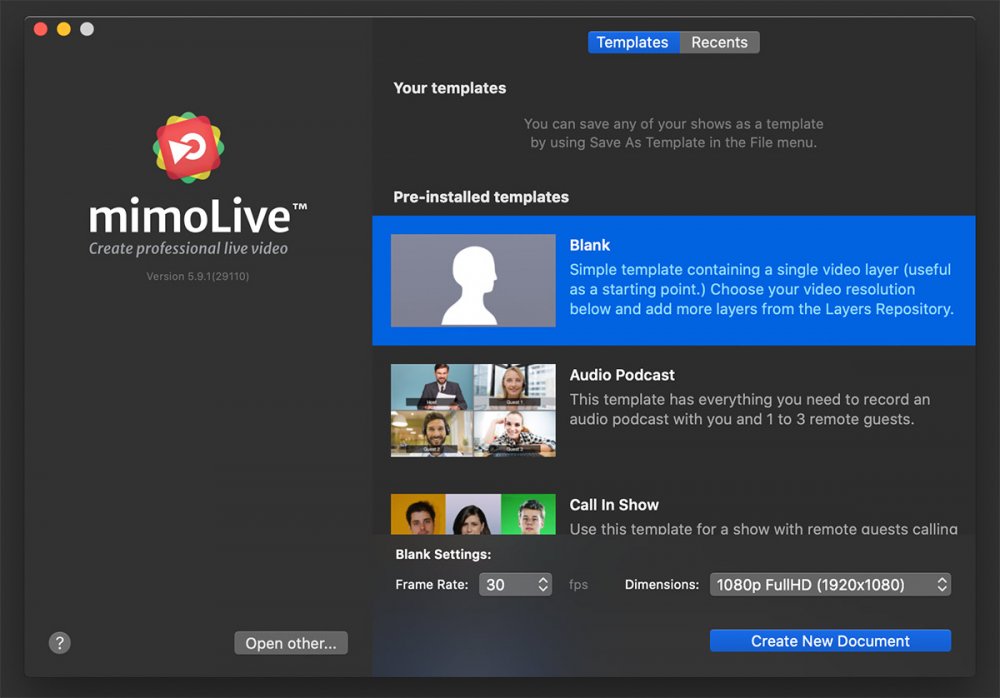
In the New Document Window, you can either reopen a recently used document by clicking the Recent tab at the top, or start a new project by selecting one of the available templates in the Templates tab.
To create a new document, start by selecting a template. The most basic option is the Blank template, which is completely empty—perfect for starting a project from scratch.
The Templates menu also includes any custom templates you’ve created, giving you quick access to your own pre-configured setups. Learn more about Templates
After selecting a template, you’ll need to choose a frame rate and pixel dimensions for your video project.
If your audience will be viewing the content on computer screens, it’s common to use either 30 fps or 60 fps. However, if your use case calls for a different frame rate, feel free to adjust it using the drop-down menu.
Next, choose the document dimensions. mimoLive offers a range of standard video presets in the resolution menu. If your required resolution isn’t listed, select Custom Dimensions… to manually enter your desired pixel width and height in the input fields that appear below. mimoLive supports non-standard resolutions and can handle formats up to 8K UHD+ (7680 × 7680).
Once you’ve made your selections, click Create New Document to start your project.
Using Multiple Documents at the Same Time
mimoLive allows you to run multiple documents simultaneously. This is especially useful if you need to manage different versions of a production—such as one for live streaming and another for live stage output — side by side
Creating Your Own Templates
Templates are especially helpful when producing the same show repeatedly with a consistent document setup—such as your studio configuration—but needing to update details like the show title or names in Lower Thirds for each instance.
Creating a template ensures that your original setup remains safe from accidental changes or overwrites. This is particularly useful in environments like schools, where multiple users—such as students—may be working with mimoLive. When someone opens a template, mimoLive automatically creates a new, independent document. Any changes made are applied only to this new file, and upon saving, mimoLive prompts the user to choose a new file location—protecting the original template from being modified.
To create a custom template in mimoLive:
- Set up your document exactly the way you want it to function as a starting point—this includes layers, sources, graphics, and any configurations.
- Go to the File menu and select Save as Template.
- Enter a name for your template and choose a save location.
Your custom template will now appear in the Templates tab of the New Document Window, ready to use whenever you start a new project.
Accessing Templates via Finder
Templates are stored in: ~/Library/Group Containers/6372P8EH2J.com.boinx.TVTemplates/
Editing a Template
- A template has the extension .tvtemplate.
- Change it back to a normal document by changing the extension to .tvshow.
- Open the document, change the things you want to change and save it again as a Template.
Sharing a Template
You can share a template by copying it from the Group Container (see call-out above) on your account to the same location on another account or another computer.

