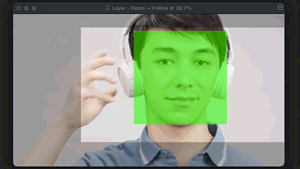
Get Professional-Looking Video with mimoLive’s Face Tracking Filter for Remote Guests
If you’re using mimoCall to bring remote guests into your video production, you may encounter some challenges when it comes to capturing their video feed. Often, guests may move around or shift in their seat, causing them to move out of the frame of the camera. This can be distracting for viewers, and can make it difficult to maintain a professional-looking production. Fortunately, the Face Tracking filter can be a valuable tool to help solve this problem.
How to Ensure Your Remote Guests are Always in View with mimoLive’s Face Tracking Filter
By using the Face Tracking filter in combination with mimoCall, you can have mimoLive automatically follow the movements of your remote guest’s face. This means that even if they move around or shift in their seat, the camera will stay focused on their face, ensuring that they remain in frame and visible to viewers. Additionally, any missing parts of the image on the left and right sides will be filled by stretching the sides, which is often unnoticeable to viewers in a portrait-style setup. Overall, the Face Tracking filter can be an invaluable tool for anyone looking to produce professional-looking video content with remote guests.
Before:

After:


