NDI® is a product of NewTek, Inc.

The NDI® Output Destination sends video data to any NDI® receiver on your local network. NDI® also transports the alpha channel which gives you the opportunity to use mimoLive as a graphics generator in NDI® enabled environments.
Adding a NDI® Output Destination
Add a new NDI® Output Destination to your Output Destination list by clicking the + button on top of the list in the right most column of your mimoLive document. A popover window will appear with all the Output Destination options available. After double clicking the NDI® Output Destination icon a new instance will appear in the Output Destination list.
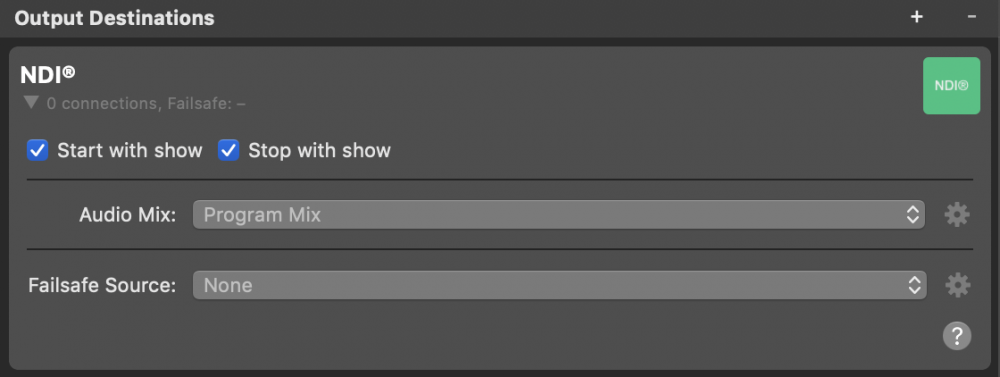
Discoverability and Connection
Creating an NDI® Output Destination suffices to let NDI® receivers on the network discover the mimoLive sender as “mimoLive – “ and connect to it. However, mimoLive program output will only be transmitted after the Output Destination has been activated.
Setting up the NDI® Output Destination
The Start with show and Stop with show options define if the NDI® Output Destination should start and stop by the Start/Stop Show Button.
In the Video option you can select which video you want to output via the NDI® Output Destination: Either the Program Output or a specific Video Source from the Sources Repository.
In the Audio drop down menu you can select which audio should go with the NDI® video signal: Either the Program Out Audio Mix, a specific custom Audio Mix or any audio source that has an associated audio source with it. Please refer to Audio Mix Panel to learn more about setting up audio mixes.
Select a Failsafe Source that takes over your NDI® output in case the sender disappears from the network unexpectedly. Failsafe Source can also be changed while the NDI® Output Destination is live. This setting is optional.
Receiving Failsafe Sources
Failsafe sources may or may not be recognized by NDI® receivers depending on their respective implementation. Make sure your receiver handles failsafe sources as expected if you depend on this feature. You can easily test the receiver’s behaviour by removing an active NDI® Output Destination with failsafe source from the document. The receiver should switch to the failsafe in a matter of seconds. Note: mimoLive can set failsafe sources but does not receive them at this time.
Monitoring Live Performance
When activating the NDI® Output Destination the mimoLive program output can be received by NDI® enabled devices or applications on the network. Also, the settings panel is replaced by a status panel that allows monitoring the connection and encoder performance.
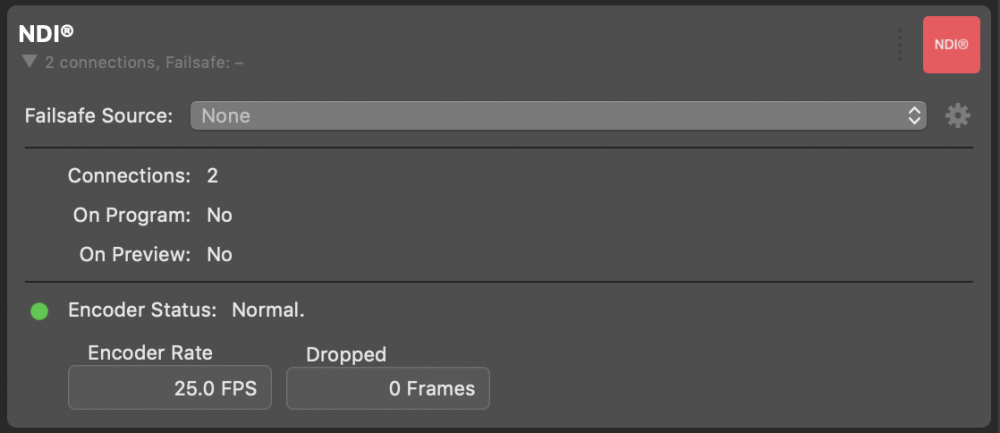
| Value | Meaning |
|---|---|
| Connections | How many NDI® connections are receiving the mimoLive program out? |
| On Program | Is the mimoLive video signal displayed in the program out of any connected NDI® receiver? |
| On Preview | Is the mimoLive video signal displayed in the preview of any connected NDI® receiver? |
| Encoder Status | How is the NDI® video encoder doing? |
| Encoder Rate | What FPS is the NDI® encoder running at? |
| Dropped Frames | Did mimoLive drop frames because the NDI® video encoder did not perform as required by the document’s frame rate? |

