You may want to uninstall mimoLive from a MacOS system, e.g. to perform a clean install of the software. mimoLive comes in an application bundle, so it’s self-contained and dragging it to the trash will remove the application from your computer. However, it leaves some data in the application’s preferences file and some folders that need to be removed separately.
The preference file can be cleaned up by selecting the “Reset mimoLive…” menu item in the Help menu, and may solve problems with external hardware.
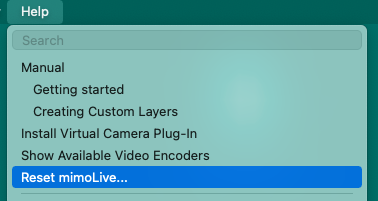
If you want to remove all the files that mimoLive depends on, here is a list of places to look:
The mimoLive Preference file is located the users home directory at the following path:
~/Library/Preferences/com.boinx.mimoLive.plist
The main folder for mimoLive data storage is located here:
~/Library/Application Support/com.boinx.mimoLive
The following folders are optional and only be present if you installed a custom layer, a custom filter, a custom source or mimoLive document templates:
~/Library/Group Containers/6372P8EH2J.com.boinx.TVFilters
~/Library/Group Containers/6372P8EH2J.com.boinx.TVLayers
~/Library/Group Containers/6372P8EH2J.com.boinx.TVSources
~/Library/Group Containers/6372P8EH2J.com.boinx.TVTemplates
If you have installed the mimoLive Virtual Camera Plugin, it installs two separate plugins: One for video and one for audio. Please note that those folders are on the root level of your boot volume:
/Library/CoreMediaIO/Plug-Ins/DAL/mimoLive Virtual Camera.plugin
/Library/Audio/Plug-Ins/HAL/mimoLiveVirtualAudio.driver

