The Elgato Stream Deck is a popular device for controlling apps. In essence, it is a keyboard with LED keycaps that can adapt to user configuration. This allows you to set up your own key control panel. This is a good alternative for people who prefer tactile feedback over the more versatile touch-based Remote Control Surface.

The mimoLive Stream Deck Plugin is an open-source project that makes it easier to configure the Stream Deck for operation with mimoLive and provides status feedback for the buttons so that they change the display in response to changes in mimoLive.
Installation
- Download the plugin file (Source code zip) from Github :
https://github.com/boinx/mimoLive-Stream-Deck-Plugin/releases - Unzip the file
- Open the file .sdPlugin in the Stream Deck app with a double-click
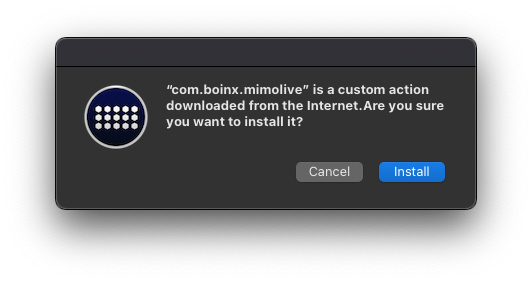
Open Stream Deck app
The mimoLive Actions will now appear at the end of the Actions list:
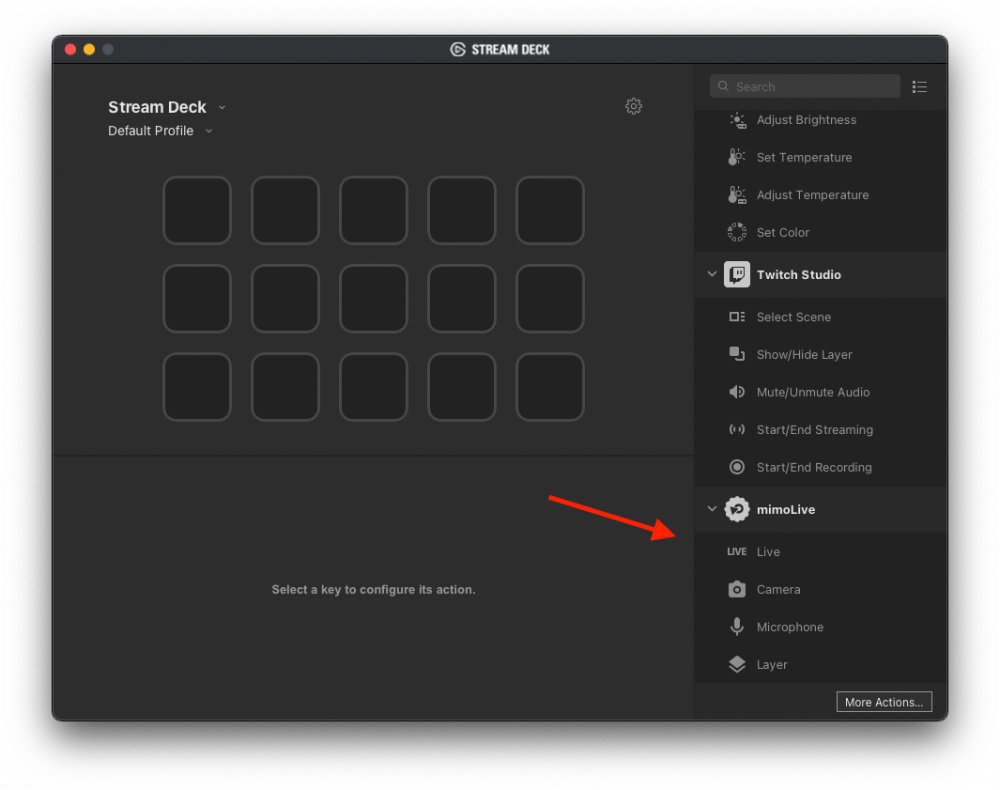
Preparing mimoLive
The mimoLive Stream Deck Plugin uses the same HTTP API in mimoLive that the Remote Control Surfaces use. To enable the Stream Deck Plugin to send commands to mimoLive and receive status information, you need to activate Remote Control in the mimoLive Preferences:
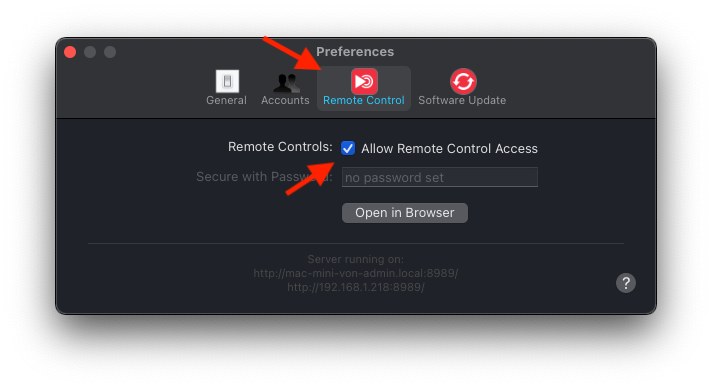
Setting up an Action to trigger a Lower Third
Please refer to the Stream Deck App help on general information on how to work with Actions.
Currently, the mimoLive Stream Deck Plugin offers 4 Actions which only differ by the default Icon used on the keyboard. For the purpose of this tutorial, drag the “Live” Action to a button on the Stream Deck. Clicking on the button will show you the configuration for the mimoLive Action. You can give the button a Title and you’ll have to enter the address of the mimoLive API server in the “Server” field. You can find the address in the mimoLive Preferences -> Remote Control:
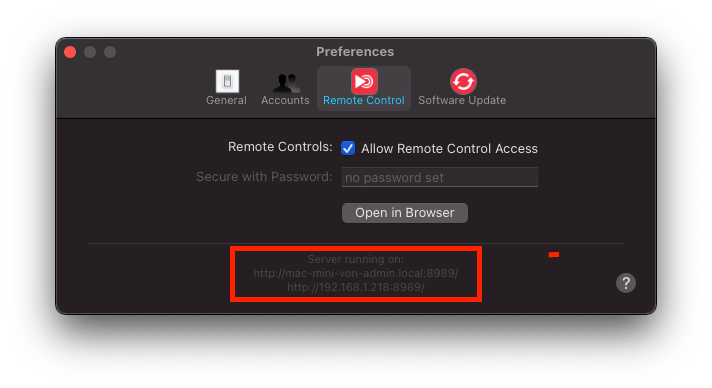
Note: If the Stream Deck app is running on the same computer as mimoLive, you can use http://127.0.0.1:8989 as the server address.
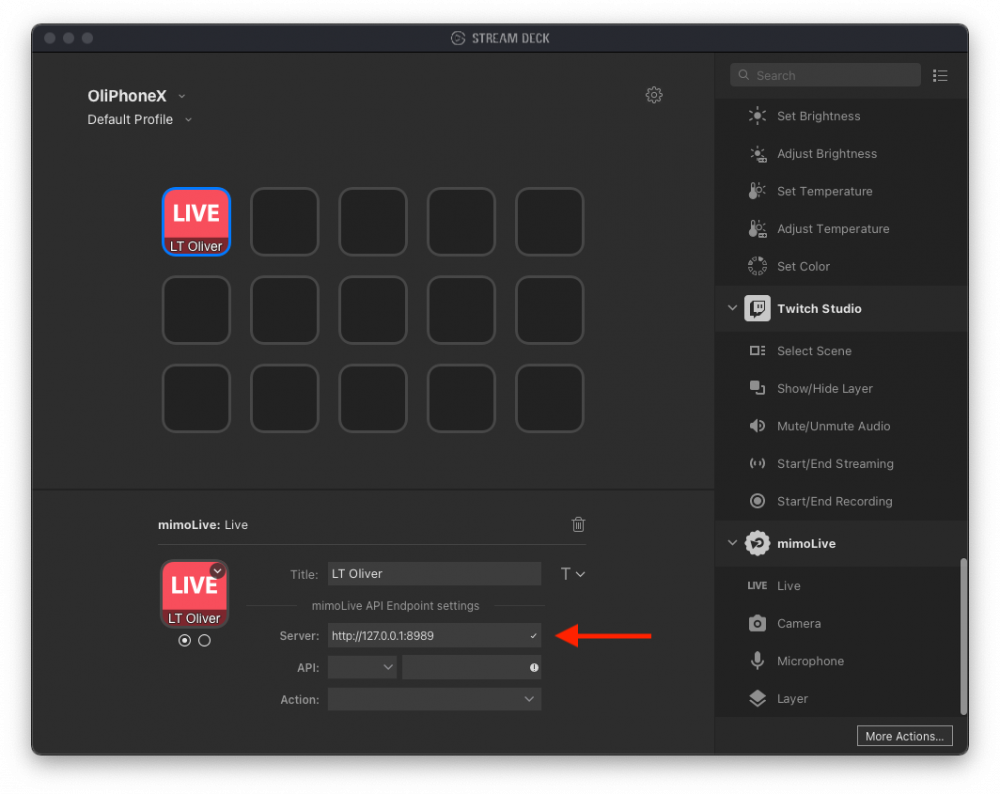
*Note: You can run the Stream Deck on a different Mac or PC if the network is configured so that the computers can reach each other by a local address.
If you have entered the correct Server address and Remote Control is enabled in mimoLive, you will now be able to see the available documents and the Layers in each document in the API popup:
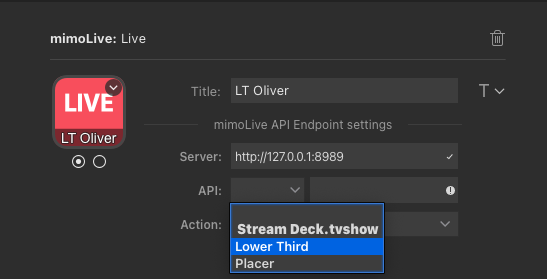
Simply select the Lower Third. This will automatically enter the API endpoint in the text field right next to the API popup:
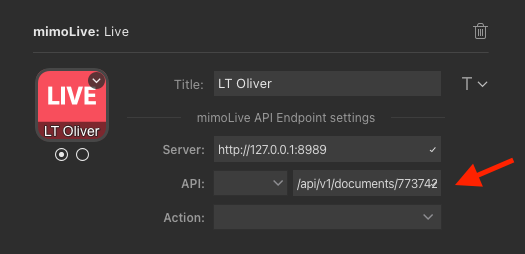
Finally, select the API command from the Action popup menu:
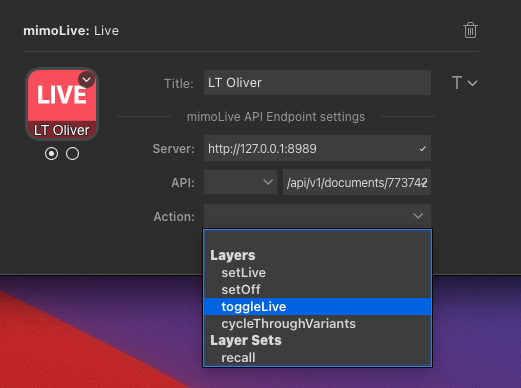
You can now toggle the Lower Third using the button on your Stream Deck.
Feature Requests
Please post feature requests in the “Issues” section of the Github space.

