If you experience stutter in the program output it is time to check the Performance Monitor of the rendering pipeline to find out whats going on. To access the Performance Monitor panel in mimoLive click on the Performance Meter in the Status Display at the top of the mimoLive document or select Window > Render Performance Monitor from the main menu.
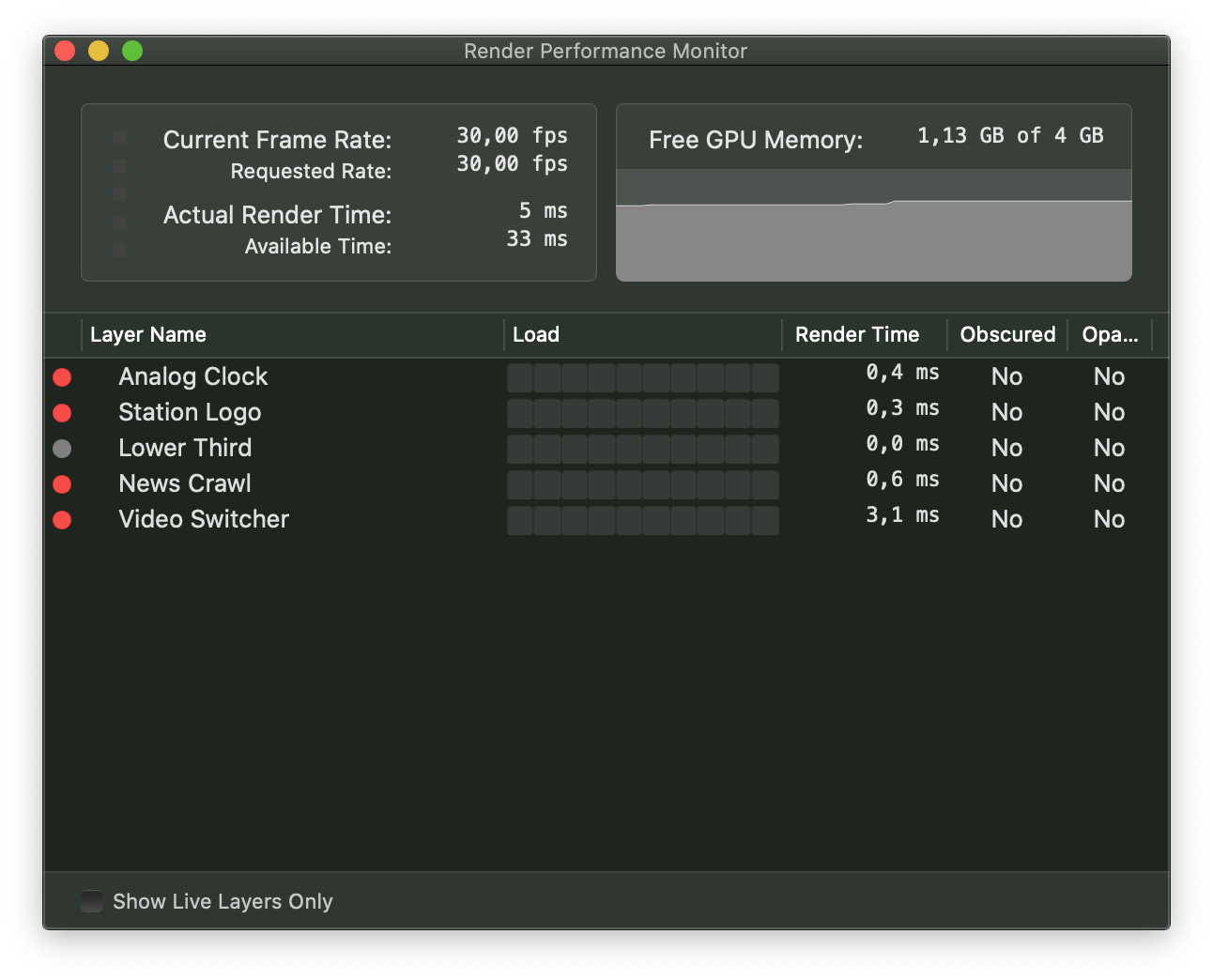
The Render Performance Monitor contains of three sections:
- Overall Performance Meter:
The meter in the upper-left corner shows the performance of the rendering pipeline. If it is entirely gray, everything is operating normally. If it turns red, the rendering pipeline requires more time to render a video frame (the Actual Render Time) than the frame’s duration (the Available Time). This means that mimoLive is dropping frames, and the Current Frame Rate is lower than the Requested Rate value.
- GPU Memory Monitor:
The memory of the GPU is essential for mimoLive’s performance. If GPU memory consumption is high, the system must page memory out to the CPU’s RAM, which can decrease overall rendering performance. Please Note: In the current Mac hardware the memory is used as CPU RAM as well as GPU RAM so the monitor may not be able to show the total available RAM at all.
- Layer Performance Meter:
Below, you’ll find a list of all layers currently used in your document. On the left, an indicator shows whether a particular layer is currently live (red dot).
The Load column indicates how much performance each layer consumes, helping you identify layers that may cause the stuttering. You can then disable those layers in the Layer Stack.
The Render Time column shows the average rendering duration of each layer.
The Obscured flag is derived from the layer’s Opaque property and is primarily used for debugging during layer development.
If you have a large number of layers in your Layer Stack you may switch on the Show Live Layers Only option at the bottom of the list of layers. This way you can focus on the layers that are currently live.
