The World News Layer in mimoLive allows you to create visually appealing, rotating globe effects, perfect for news broadcasts or global-themed presentations. This layer provides control over the rotation, axis orientation, globe style, and much more, allowing users to customize the look and feel of their broadcast.
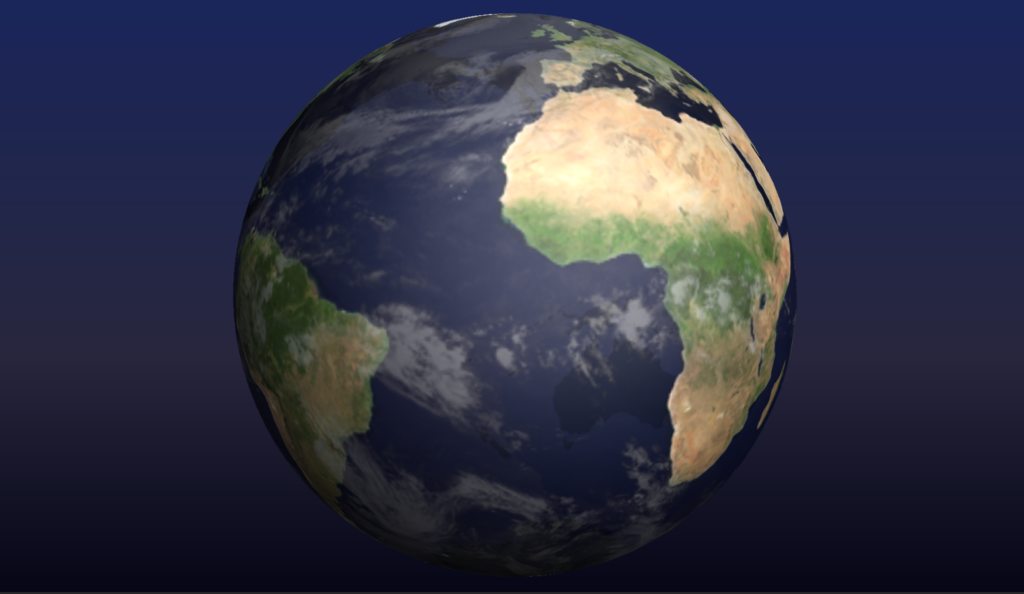
Key Features
- Rotating Globe: Displays a 3D rotating globe that can be customized in terms of axis orientation, speed, and rotation style.
- Different Globe Types: Choose between “Normal”, “Glowing”, or “Realistic” styles to fit the mood and theme of your presentation.
- Custom Colors: You can adjust the colors of the globe and background for better integration into your overall design.
- Grid and Side Views: Show or hide a grid on the globe and decide which sides (front, back, or both) are visible.
- Adjustable Geometry: Fine-tune the size (diameter) and position (X/Y) of the globe within the frame.
- Background Customization: The background can be customized with gradients, images, or solid colors to enhance the presentation.
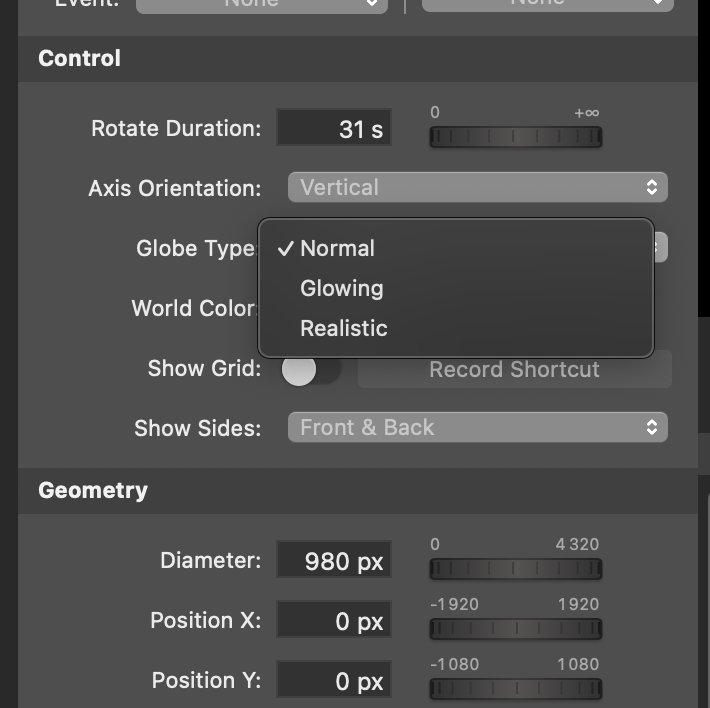
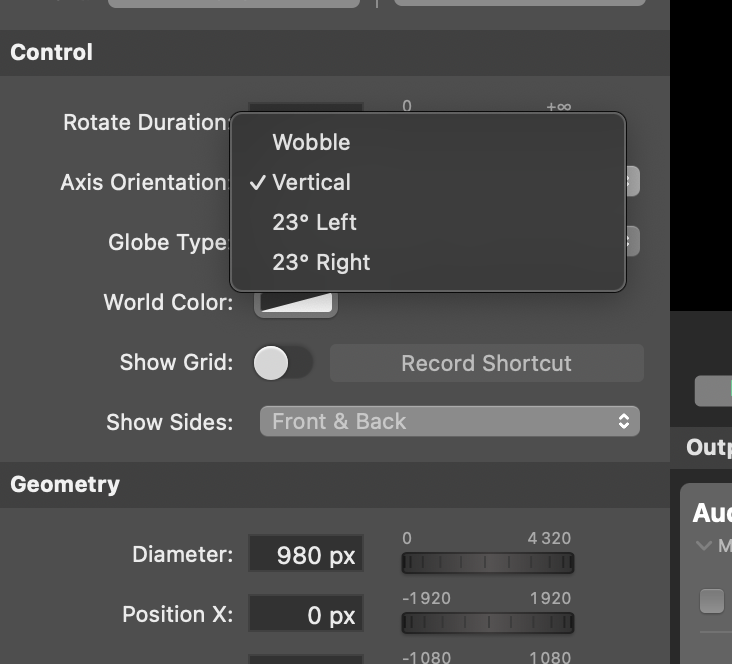
Layer Configuration
1. Adding the World News Layer:
- Navigate to the Layer Stack and add the “World News” layer by clicking the + button.
- Select “World News” from the list and add it to your project.
Controls:
The World News layer provides a variety of customization options for the rotating globe:
- Rotate Duration: This slider allows you to set how fast or slow the globe rotates. In the provided example, the rotation duration is set to 31 seconds.
- Axis Orientation: You can select from several options:
- Vertical: The globe rotates along a vertical axis.
- 23° Left/Right: This tilts the axis by 23° to the left or right for a more dynamic presentation.
- Wobble: Adds a wobbling effect to the globe rotation for a more organic movement.
- Globe Type: Choose between:
- Normal: A basic globe representation.
- Glowing: Adds a glowing effect to the globe for a more dramatic look.
- Realistic: Provides a more detailed, realistic representation of the Earth.
- World Color: This allows you to customize the color of the globe to match your theme. You can pick from a range of colors using the color picker tool.
- Show Grid: Optionally, display a grid overlay on the globe to provide more geographic structure. You can toggle this option on or off.
- Show Sides: Select whether you want to show the front, back, or both sides of the globe as it rotates.
Geometry Settings
Diameter: Adjust the size of the globe using the “Diameter” slider. The example shows a globe with a 980px diameter, but you can increase or decrease this to fit your needs.
Position X/Y: Adjust the globe’s position horizontally and vertically on the screen using the X and Y position sliders. These values allow precise control over where the globe appears in your frame.
Background Customization:
- Background Type: You can choose from a solid color, gradient, or image for the background behind the globe.
- Gradient: In the example, a three-color gradient is used, which provides a smooth transition of colors to match the global theme.
- Position: Set the position of the gradient to determine how it transitions between colors. In this case, it is set at 60%.
Practical Tips:
Choosing the Right Globe Type:
If you want a simple, clean look, stick with the “Normal” globe type.
For a more visually engaging broadcast, try the “Glowing” or “Realistic” styles.
Use Axis Tilt for a Dynamic Look:
The “23° Left” or “23° Right” tilt options give your globe a more dynamic, news-broadcast feel, making the presentation more engaging.
Customize the Background:
The background gradient or image can make the globe stand out. Experiment with different colors to find the right balance between your globe and the background.
Conclusion
The World News Layer in mimoLive is a powerful tool for creating professional-looking, rotating globe effects for your live stream or broadcast. With a wide range of customization options, from axis orientation to globe type and color, you can create a unique and polished look that suits your broadcast theme. Use this layer to add a global, sophisticated touch to your news presentations or shows.
