Welcome to the comprehensive guide for streaming live to Instagram using mimoLive. This guide is designed for users with an Instagram Business or Creator account. Follow these simple steps to set up your live stream with ease.
Setting Up Your Document in mimoLive
- Select the Correct Format:
- Open mimoLive and create a new document.
- Choose Portrait as the document format to align with Instagram’s 9:16 format requirement.
- Instagram recommends the resolution: 720×1280
- Change the frame rate to 30 fps
- Video bitrate range: 2,250–6,000 Kbps
- Audio Sample rate: 44.1 KHz
- Audio Channel layout: Stereo
- Audio Bit rate: up to 256 Kbps
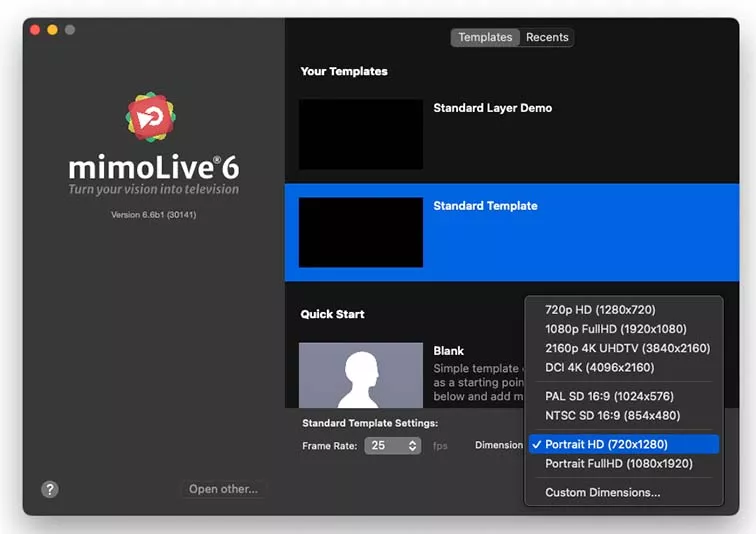
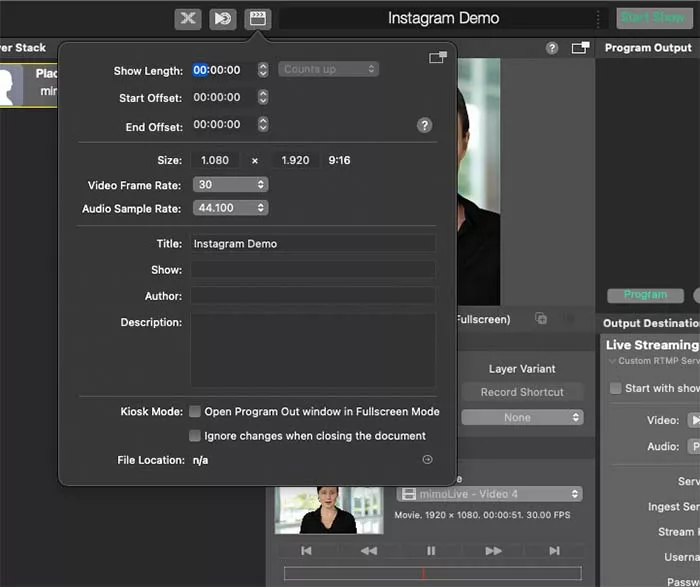
- Add a Live Streaming Destination:
- In your mimoLive document, navigate to the output options. Add a Live Streaming output destination. This will enable you to stream your content live on Instagram.

Obtaining Your RTMP Stream URL and Key from Instagram
- Accessing the Live Video Setup:
- Log in to your Instagram account.
- Click on the + Create button and select Live Video from the menu.
- Setting Up Your Live Stream:
- Enter a title for your live stream.
- Choose your audience, either Public for everyone to see or Practice for testing your setup.
- Copying the Stream Details:
- On the next screen, Instagram will provide you with the Stream URL and Stream Key.
- Copy the Stream URL into the Ingest Server field in mimoLive.
- Copy the Stream Key into the Stream Key field in mimoLive.
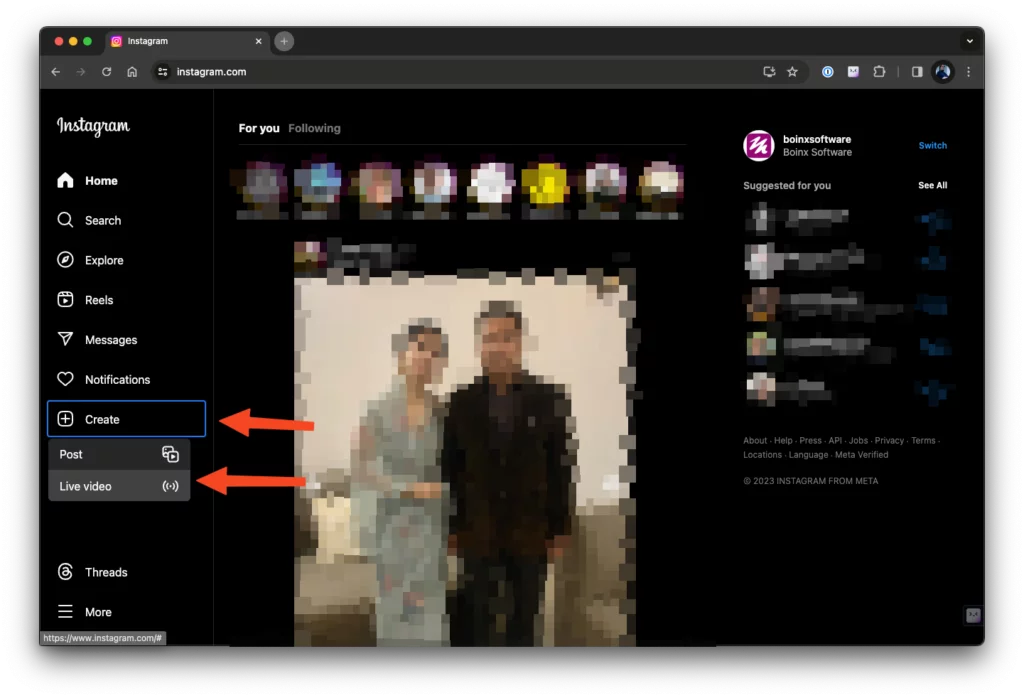
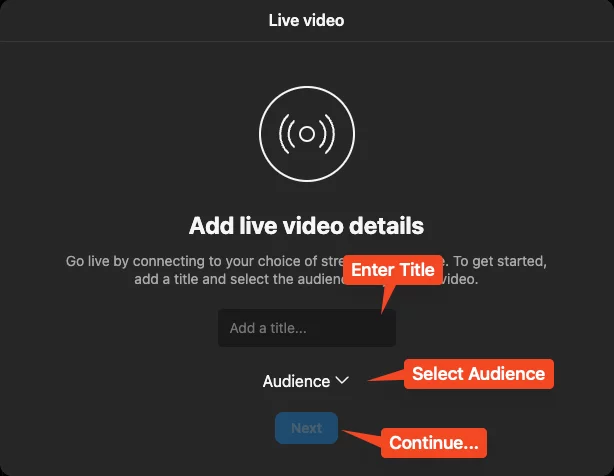
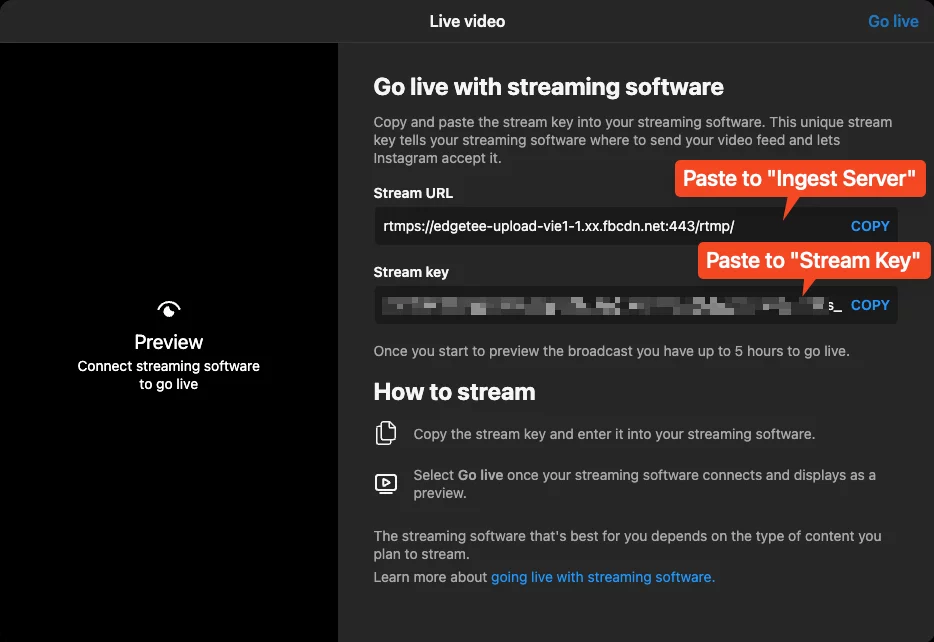
❗
Instagram Requirement for Streaming (Dez. 2023)
You can stream to Instagram if you have an Instagram Business or Creator Account.
Launching Your Live Stream on Instagram
- Previewing Your Stream in mimoLive:
- Before going live, switch your live streaming output in mimoLive to Live.
- This will send your stream to Instagram, where you can preview it.
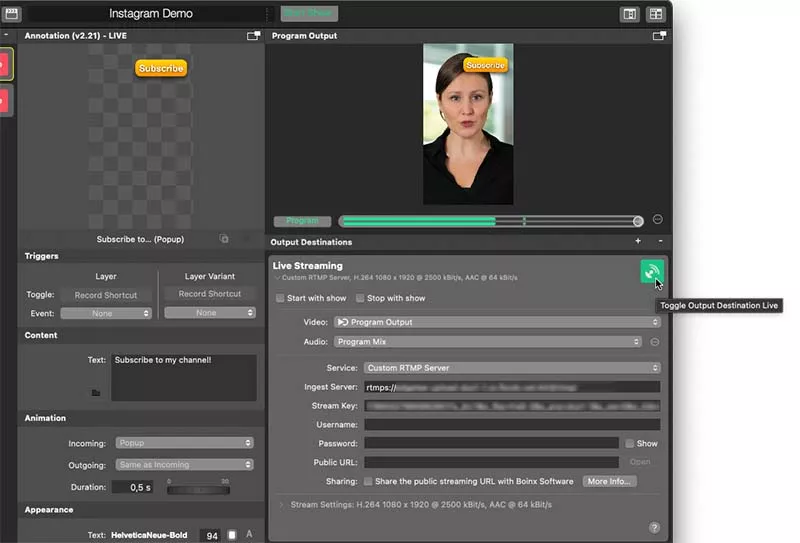
- Going Live:
- Once you are satisfied with the preview, click on the Toogle Output Destination Live button in the top right corner of the Live Streaming setup window or the Start Show button at the top.
- You are now live streaming on Instagram!
Conclusion
Congratulations! You’ve successfully set up your live stream on Instagram using mimoLive. Engage with your audience and enjoy a seamless streaming experience.
