About the Overlay Graphics Generator Template
The Overlay Graphics Generator Template is purpose-built for creating and playing out graphic elements—such as lower-thirds, logos, and animations—on a transparent background. This allows the resulting video signal to be superimposed over other video feeds in external hardware switchers or video editing software like Final Cut Pro or Adobe Premiere Pro.
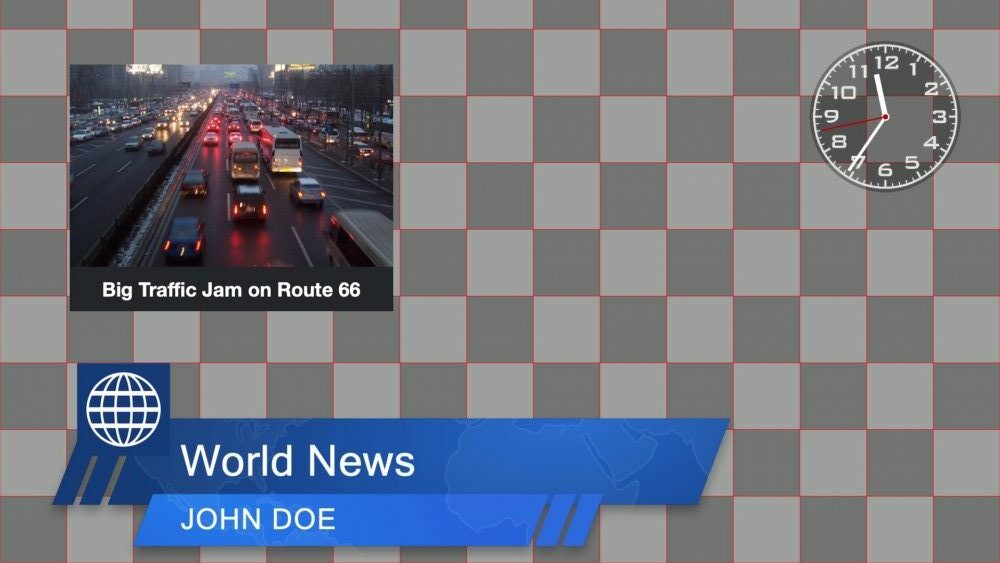
With this template, you can:
- Export rendered graphics to a video file with an alpha channel by using the Apple ProRes 4444 codec—ideal for use in post-production environments.
- Output key/fill signals via a compatible Blackmagic Design device to an external broadcast switcher.
- Transmit the graphics over the network using NDI® (Network Device Interface) for seamless integration into IP-based video workflows.
This template is especially useful for broadcast environments or any production workflow that requires professional-grade overlay graphics with transparency support.
Use Transparent Media Files in Slides and Overlays
When playing out with SDI key/fill or NDI, mimoLive preserves transparency. You can use transparent PNGs or video files in ProRes4444 as backgrounds or other media that support transparency. For an example on how to create transparent ProRes4444 with Adobe After Effects for use with mimoLive, read Creating Animated Lower Thirds With Adobe After Effects.
Template Elements
This template includes a curated selection of mimoLive’s most commonly used graphic layers, allowing you to quickly test your setup and begin integrating dynamic overlays into your production workflow.
Layers
- Analog Clock Layer
The Analog Clock layer in mimoLive provides a simple yet elegant solution to display the current time during live broadcasts. With a variety of customization options, including the ability to change the clock face and hand styles, the Analog Clock layer can be seamlessly integrated into any live video production. - Graph 3D Layer
The Graph 3D layer in mimoLive allows you to present data visually in three-dimensional space. This layer supports different graph types and customizable appearance options to suit various presentation needs. - News Crawl Layer
Whether you’re using it to share breaking news or additional information about your show, the News Crawler Layer is an essential element for any news or live production. With the ability to pull information from the internet, a local file, or text you type directly into your mimoLive document, you can easily customize your news crawler to fit your specific needs. - Overshoulder Insert (OTS) Layer
Within mimoLive, the OTS layer provides an efficient and user-friendly method to integrate this effect into your live broadcasts or recordings. - Weather Forecast Layer
Use clear and intuitive weather icons to ensure easy understanding. Limit the forecast to 3-5 days to maintain clarity and avoid overwhelming the audience. Set smooth animation timing for a polished, professional broadcast. The Weather Forecast layer helps you deliver a concise, visually engaging weather segment, tailored to the needs of your audience. - Stingers and Outros
In mimoLive 6 you will find a set of pre-designed stingers and outros which are free to use. We have designed a set of animations and they come for free with a mimoLive subscription. - Sports Player Table Layer
With the Sports Player Table, you can show up to 12 players of a team in a chart. Configuring the content In the Content parameter group of the layer, you can specify how many players should be visible. with the Titles text field, you define how many columns you want to show. Use a comma […] - Lower Third Layer
The Lower Third layer lets you create, animate and control all kinds of lower thirds. Usually, it’s used to introduce a person with their name and a description such as a job title or position. Often a lower third contains a combination of a company logo, name, and title. - Station Logo Layer
The Station Logo layer displays a branding image, such as a network or channel logo, on top of your video output. This ensures consistent branding throughout your show. The layer can be easily positioned, scaled, and faded in or out using various transitions. - Made with mimoLive Layer
The Made with mimoLive layer is a simple way to add a "Made with mimoLive" badge to your live broadcasts, showcasing the software used for production.
There are also a lot more things to explore, from complex sports graphics to automation.
Output Destinations
- Blackmagic Design SDI Playout
Play out to SDI or HDMI. mimoLive implements the Blackmagic Design API for playing out to SDI or HDMI via Blackmagic Design hardware like Blackmagic Design DeckLink series . Adding an Blackmagic Design Output Destination Add a new Blackmagic Design Playout Output Destination to your Output Destination list by clicking the + button on top […] - NDI® Output
The NDI® Output Destination sends video data to any NDI® receiver on your local network. NDI® also transports the alpha channel which gives you the opportunity to use mimoLive as a graphics generator in NDI® enabled environments. Adding a NDI® Output Destination Add a new NDI® Output Destination to your Output Destination list by clicking […]
Adapting the Overlay Graphics Template to Your Needs
To play out with a Blackmagic Design device, simply install the Blackmagic Desktop Video software, connect the device and select the proper settings in the Blackmagic Design Output Destination:
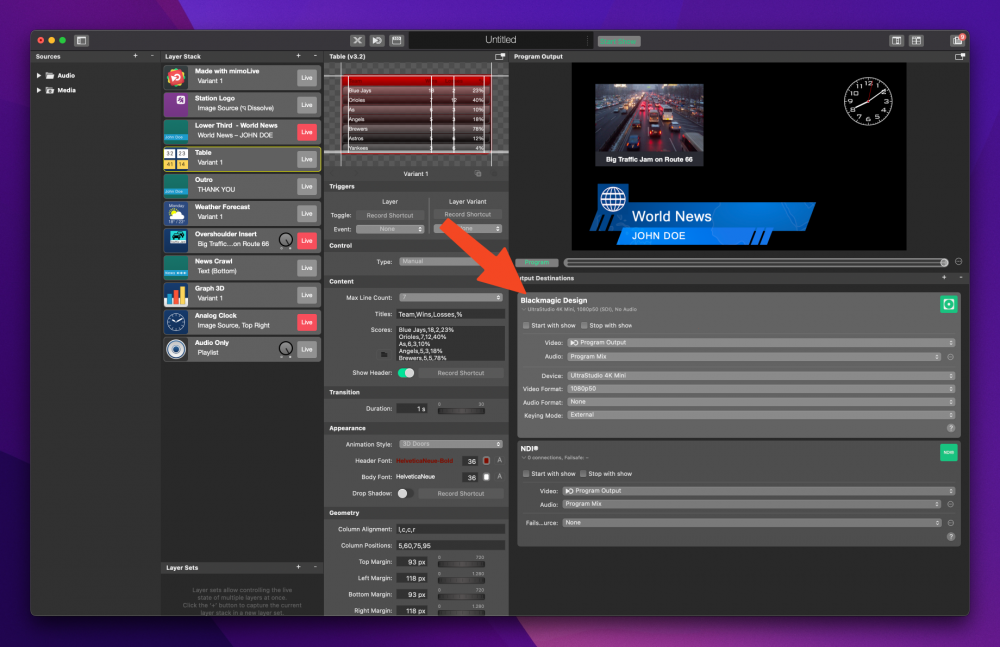
Starting the Playout
Don’t Forget to Activate the Output Destination!
Make sure to click the “Live” button in the top-right corner of the Output Destination to start playout.
Click the “Live” button located in the top-right corner of the Output Destination panel.
Check the Status:
- Red Button: The output is actively running.
- Green Button: The output destination is correctly configured and ready to go live.
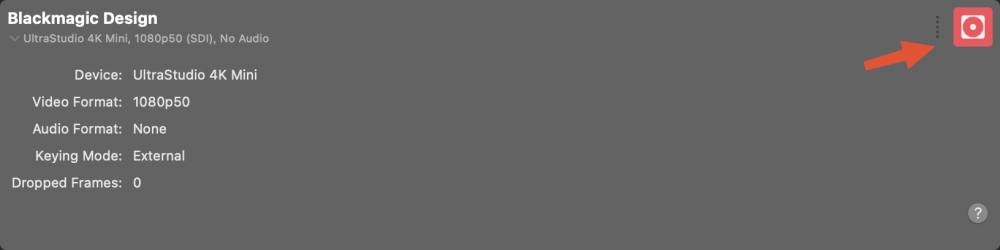
To make your transparent output stream available on the local network via NDI, simply click on the live button in the NDI® Output Destination.
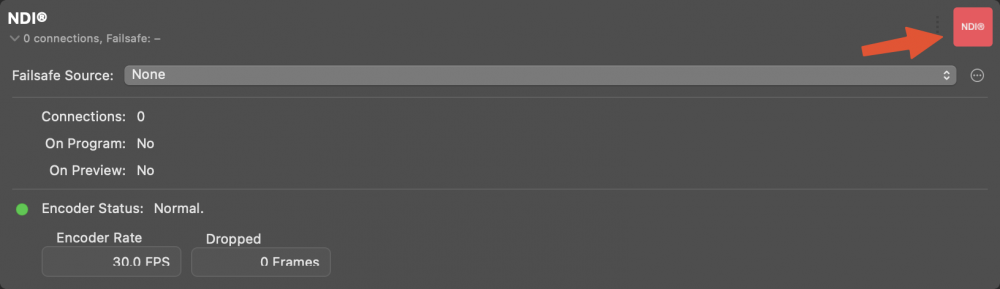
Explore the Layers
To understand what each layer can do for your production:
- Try activating them one by one.
- Experiment with their settings to see how they affect your scene.
This hands-on approach is the best way to discover the creative possibilities mimoLive has to offer.
