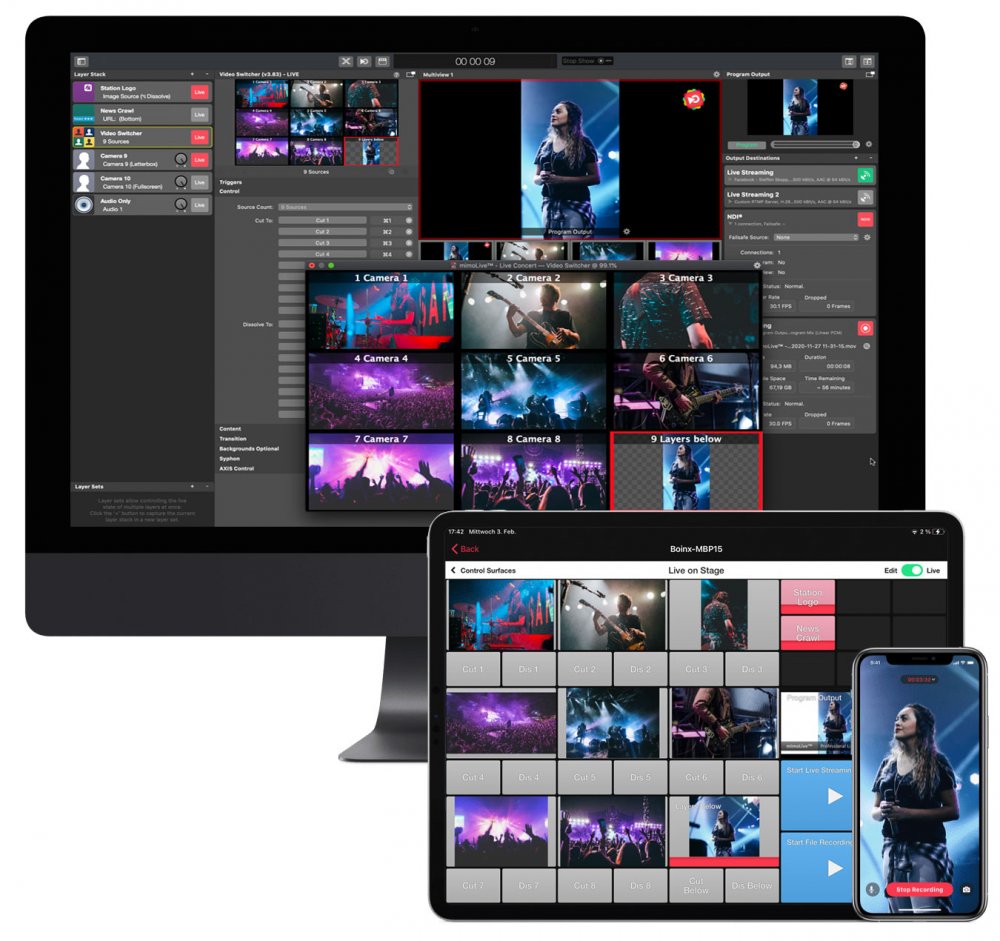
User Interface Overview
mimoLive Document Window The mimoLive document window is divided into several sections to provide you with the best possible overview and control over your production. 1. Toolbar The toolbar at the top of the mimoLive document window contains several important controls: 2. Sources The first column below the toolbar lists all your sources, such as […]
Show Settings
To open the Show Settings Panel for a mimoLive document, click the clapperboard icon located on the left side of the Status Display at the top of the document window. Alternatively, you can access the same panel by choosing Show > Show Settings… from the menu bar. Show Timing Show Length In this field, you can define the intended duration of your show. When […]
Documents and Templates
mimoLive uses a document‑based workflow. Each project is contained within a single file with the .tvshow extension.You can open and work with multiple project documents at the same time, allowing for great flexibility in managing different productions. Templates are reusable mimoLive documents. When you open a template, mimoLive automatically creates a new project file based […]
Output Destinations
What does mimo stand for? MIMO is an acronym for multiple-input, multiple-output. mimoLive™ handles several multiple inputs of video and audio, to create a live video stream and sends it to several multiple outputs like monitors, video streaming platforms, and disk recordings. mimoLive’s output overview Where to find the Output destinations? In the most right […]
Virtual Audio Device
The Virtual Audio Device allows you to route audio between mimoLive and other applications. You can use it to send audio from mimoLive to external tools for mixing, processing, or applying effects. Conversely, it can also be used to route audio into mimoLive from sources like YouTube videos in Safari, PowerPoint or Keynote presentations, or other apps that output audio. How […]
Keyboard Shortcuts
Keyboard shortcuts provide a fast and efficient way to control mimoLive during a live show. Instead of manually scrolling through layers and selecting specific variants, you can use predefined key combinations to trigger actions instantly. This allows for smoother operation and helps maintain focus during critical live productions. Assigning Keyboard Shortcuts You can assign keyboard […]
Audio Mix Panel
The Audio Mix Panel allows you to create and configure audio mixes for use in Output Destinations. Audio Mixes Every mimoLive document includes a default Program Mix, which reflects the audio levels as set by the audio volume dial knobs in certain layers the Layer Stack. The Program Mix represents the primary audio output of the layer stack […]
Start/Stop Show Button
What is the Start/Stop Show button for? The Start/Stop Show button, located on the right side of the HUD at the top of the mimoLive document window, is used to trigger multiple actions simultaneously at the beginning or end of a show. For example, you can configure it to start recording to disk while also activating a […]
Controlling PTZ Cameras in mimoLive
mimoLive offers robust integration with various PTZ (Pan-Tilt-Zoom) cameras, providing users with a range of controls depending on the camera type. Whether you’re using Axis PTZ cameras, PTZOptics cameras, or NDI® cameras such as Sony, Panasonic, Lumens or others, mimoLive provides intuitive layers to manage and control these devices directly within your live production workflow. […]
Multiview
What are Multiviews in mimoLive? The Multiview feature provides a comprehensive overview of your video sources and layers. Each mimoLive project includes two independent Multiviews: The floating Multiview is particularly useful for external monitors, allowing you to optimize your workspace by dedicating a separate screen to monitoring sources and outputs. Enabling The Multiviews If you prefer to […]
Layer Sets (Scenes)
What are Layer Sets? Layer Sets in mimoLive are a powerful feature that allows you to manage the visibility and arrangement of multiple layers as a group. In a typical mimoLive document, you often work with several layers—such as lower-thirds, video sources, clocks, overlays, and other visual elements—that need to appear or disappear together depending […]
Layers and Variants
In mimoLive, layers hold every ingredient of the final video composition. The concept is taken from how we create real-world photo collages and work in the same way. The lowest layer is in the very background, the highest layer is in the foreground of the composition. The overall final video output is called the program […]
Sources and the Sources Repository
The Source Repository in the mimoLive document window mimoLive organizes sources like video input, audio input, static images, multimedia files, animation and others in the first column of your mimoLive document window. Adding Sources to the Source Repository Adding Media Files to the Source Repository If you want to add an image or a movie […]
Accounts
In the mimoLive main preferences, you can add accounts you want to use with mimoLive. Some are used to get information from a service others are used to stream the video to them. Adding An Account To mimoLive 1. To add an account you need to open the Account preferences. Please choose Preferences… from the […]
Status display
The Status Display is located on top of the mimoLive document window. It displays the document name, the Show Timer as well as the status of the Rendering Pipeline (performance meter on the far right). If you click on the Performance Meter you will get to the Render Performance Monitor Panel. When the show is […]
NDI® settings
Configure NDI® send and receive settings that apply to every mimoLive document. Opening the NDI® Settings Window All of the following actions will open the NDI® Settings window: Receive Settings Network Add IP addresses that you want to be searched for NDI® senders. This can be IP addresses from other local subnets as well as from […]
