For professional live streaming, mimoLive™ includes features that allow you to interact with social media and display social media content in your live video stream.
Specifically, you can overlay this social media content during live streaming:
- View, moderate and display social media comments from Facebook and YouTube
- Display Facebook Likes
- Display Facebook Reactions
- Display Twitch chat
For the Social Media Source it’s necessary to know the Post ID of a specific Facebook Post.
Here is an easy way to find the Facebook Post ID using a web browser.
Getting the Facebook Post ID of a specific post
To get the Facebook Post ID of a specific post, open Facebook in your web browser and navigate to that post. Find the timestamp of the post and click on it:
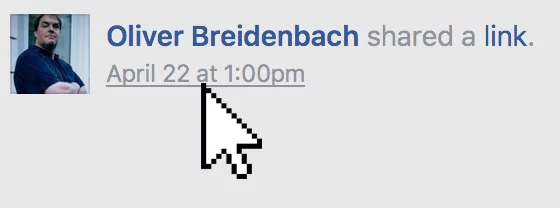
This will take you to a “just this post” view on Facebook. Now, if you check the URL of the current webpage, you will see something like this:

Copy the number after “permalink” from this URL in your browser and paste it into the “Post ID” field of the social media source.

