Introduction Video
The following video is an introduction to mimoCall. In case you need in depth information please read the instructions further below.
You are currently viewing a placeholder content from YouTube. To access the actual content, click the button below. Please note that doing so will share data with third-party providers.
More InformationmimoCall Overview
The mimoCall source is a way to bring in one or more remote correspondents for an interview or a panel discussion.
- In mimoLive, set up a mimoCall source for each correspondent.
- Share the URL of the mimoCall source with your correspondents. mimoLive provides a handy invite function that allows you to use Messages, Mail and many more services for sharing.
- Your correspondents then open the URL in Google Chrome or any other supported web browser (unfortunately Safari is not yet supporting the necessary WebRTC standard).
- Your correspondents will connect to mimoLive on your Mac where you can use their video and audio in any layer that supports a video or audio source. There are several layers for interviews and panel discussions, for example the Split Screen layer or the Interview layer.
- The correspondents will receive the mimoLive program output and a N-1 audio mix, so they can hear everything but themselves.
- Set up an Audio Monitor Output Destination with a mix-minus for yourself so you can participate in the discussion without hearing yourself.
New Output Destinations Setup
Since we made the video, the way output destinations are defined and configured changed. Please read the instructions below for updated information.
mimoCall Source And Multi-Source Layers
When using mimoCall Sources in a layer that supports more than one video source like the Switcher layer or the Split Screen layer, don’t forget to add Audio Only layers for each mimoCall source so the callers can be heard in your video stream.
Creating a mimoCall Source in mimoLive
Boinx Connect account for mimoCall
In order to create mimoCalls, you need to have an active Boinx Connect Account in the mimoLive Preferences. Please read Boinx Connect for more information on how to create and login to your Boinx Connect Account.
Your guests do not need a Boinx Connect account in order to join a mimoCall. Only the host needs that account to create the mimoCall.
- Click the + button on the top right of the Source Library on the far left in the mimoLive document window. A list of source types will pop up in a window.
- Find the mimoCall source template and drag it into the Source Library.
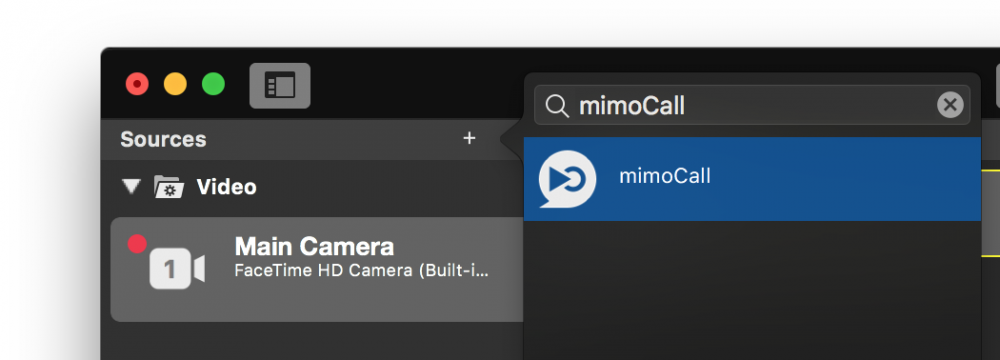
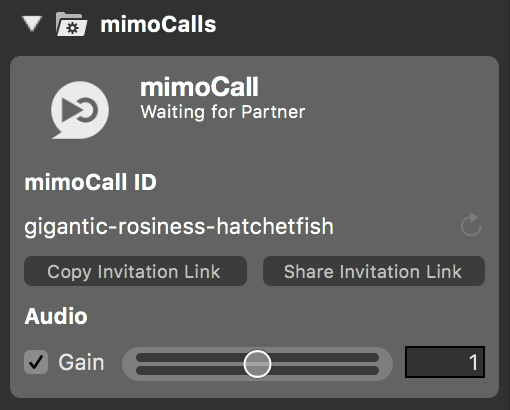
Settings
A mimoCall source has several options to control its features:
Revoke mimoCall ID
Each mimoCall source has a global unique mimoCall channel represented by a mimoCall ID consisting of three random words. If you think that you need a new mimoCall channel and the old one shouldn’t be used anymore for any reasons, you can revoke the mimoCall ID by clicking on the reload button right next to the mimoCall ID. After a moment a new mimoCall channel will be opened and you receive a new mimoCall ID. The old one gets archived and can’t be used anymore.
Audio Gain
You can adjust the audio level of each mimoCall source individually to level out all the callers. Use the slider to adjust the gain level.
Inviting a Correspondent
The correspondent needs to get a mimoCall ID in order to establish a connection. This ID is transmitted as part of a HTTP link. This link can be clicked by the caller and the mimoCall web client will open automatically.
To send this link you have two options:
- Copy Invitation Link: Copies the link to the macOS paste board. Now you can paste the link into any communication channel you prefer.
- Share Invitation Link: Opens a popup with the standard sharing destinations on macOS.
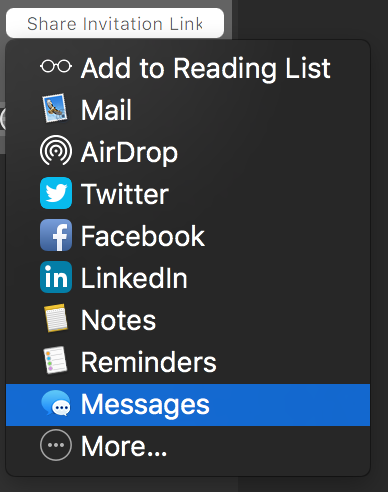
Providing Audio To The Moderator
While your mimoCall correspondent receives the program mix minus their own audio, the moderator in the studio needs to be set up separately.
1) Add a Audio Monitor to the output destinations if it is not there already:
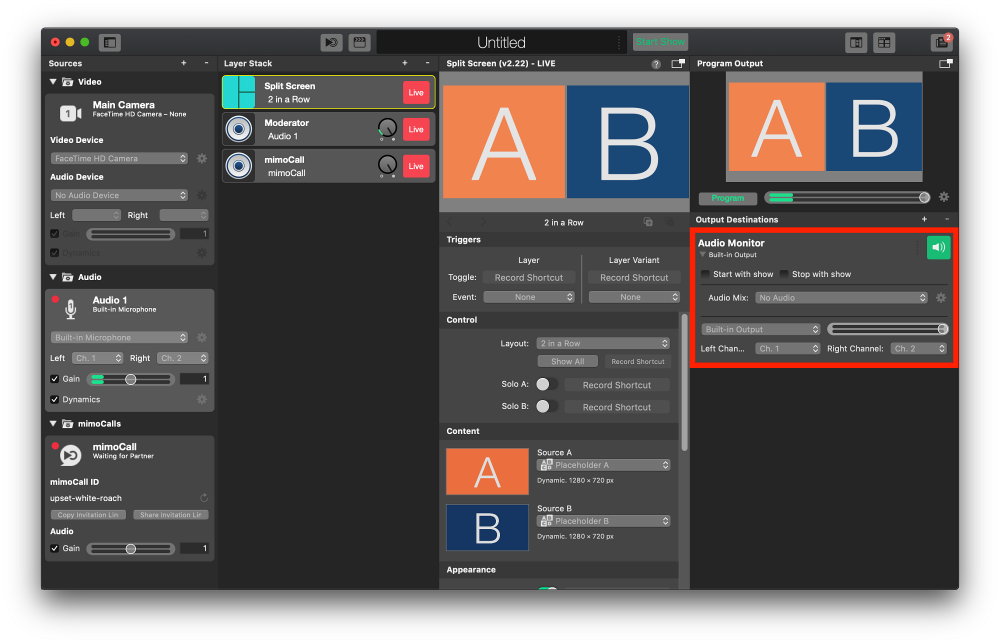
2) In the “Audio Mix” popup menu, select “New Audio Mix”:
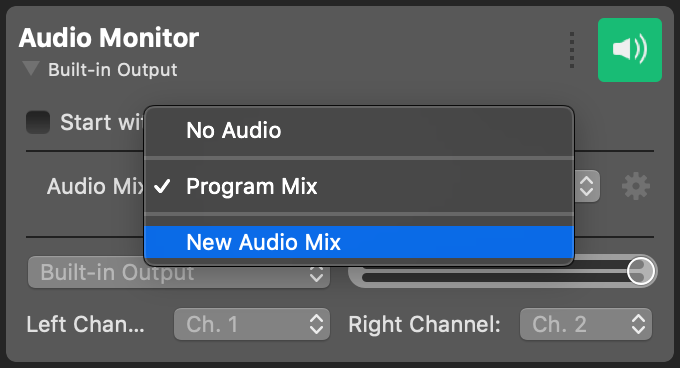
3) In the Audio Mix panel, select the new audio mix and mute the audio from the moderator’s audio source.
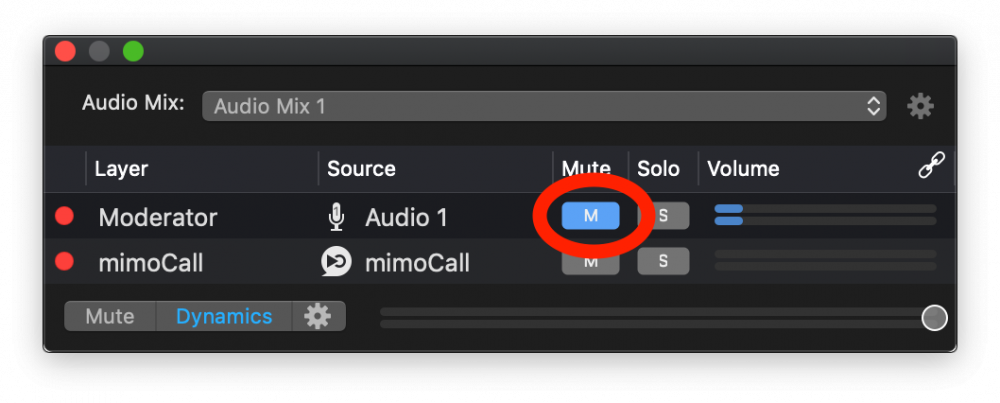
4) Close the Audio Mix panel and select an audio output for the moderator to plug into:
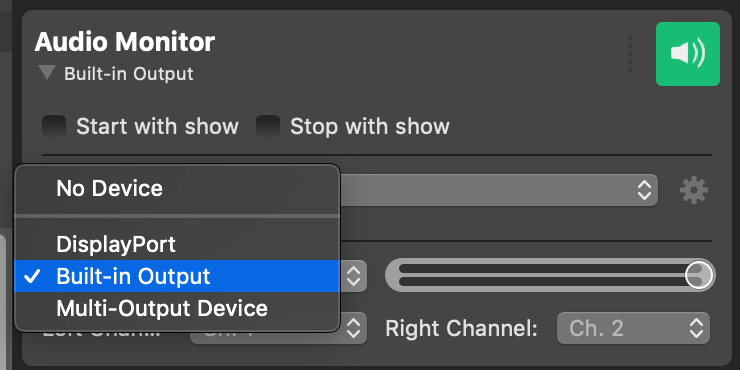
5) Turn on the Audio Monitor so you can actually hear anything:
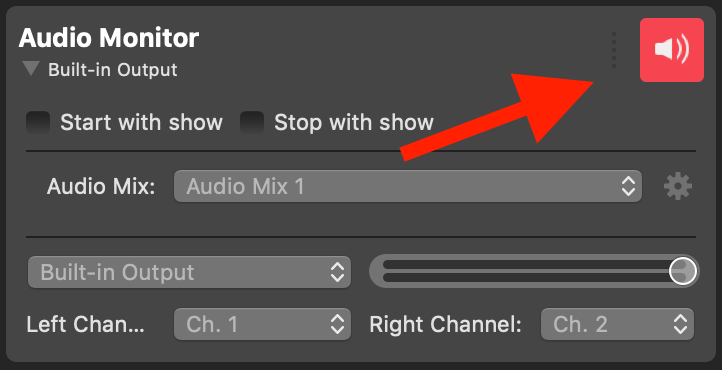
Red means “Live”
This throws off a lot of people: The Button is green when everything is set up correctly and the output destination is ready to go. Turning it on makes the button turn red and that means that it is “live”.
FAQ
Q: What resolution does mimoCall support?
A: The image quality mimoCall sends depends on a number of factors
- What’s the resolution of the camera at the caller’s end?
- What resolutions is the caller’s browser permitting? Some browsers limit the resolution the camera can use in the mimoCall client. Use Google Chrome for best results.
- What bandwidth is available between you and the caller? This should typically be a direct peer-to-peer connection but might be a relayed connection if your computer and the caller’s computer can’t talk to each other.
Monitoring mimoCall Performance And Troubleshooting
The mimoCall Performance Monitor provides real-time insights into your mimoCall connections, showing detailed audio and video statistics to help you evaluate call quality and troubleshoot connection issues.
Network administrators have been preventing access to WebRTC. Although mimoCall attempts various methods to establish a connection between the client and mimoLive, it’s not always possible when network security systems block access. To ensure network compatibility with WebRTC, your clients can use the following test site: https://networktest.twilio.com/.
