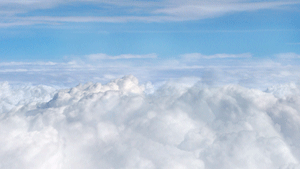
The Clouds Layer in mimoLive adds an endless dynamic moving cloud animation to your live streams or video productions, creating an immersive and atmospheric effect. This layer can be used as a foreground or background visual, making it ideal for themed broadcasts, nature scenes, or to add depth to your content.
Layer Setup Parameters:
1. Triggers
- Toggle: Assign a record shortcut to quickly enable or disable the Clouds layer during your live stream. This allows for easy control without navigating through the interface.
- Event: You can link the layer’s activation to an event, automating when the cloud effect appears during your broadcast.
2. Control Settings:
Speed:
- Adjust the speed of the cloud movement. In the example, the speed is set to 0.13, which means the clouds are slowly drifting across the screen. Increasing the speed makes the clouds move faster, while decreasing it slows them down or even reverses the direction (when negative values are used).
Use as:
- Foreground only: The clouds appear in front of other elements in your scene, providing a layered visual effect. This is useful when you want the clouds to partially obscure other elements, giving a sense of depth. In this mode the layer is semi transparent.
- Background only: Only the far away clouds are shown with a slow animation effect, creating a backdrop for your scene.
- Both: All the clouds appear in the Program Out enhancing the immersive effect.
Practical Applications:
Thematic Streams:
- Use the Clouds Layer to create themed broadcasts, such as weather reports, travel videos, or any situation that benefits from a sky or cloud motif.
Depth and Immersion:
- Combining the foreground and background options with different speeds adds visual depth, making your scene feel more dynamic and engaging.
Layer Stacking:
- Putting this layer twice in the Layer Stack and configuring the bottom layer as the background while setting up the top layer as the foreground allows you to place any other content between those layers, giving your production a sense of depth.
Summary:
The Clouds Layer in mimoLive is a versatile tool for adding a natural and dynamic atmosphere to your live streams. With customizable speed controls and the ability to use clouds in the foreground, background, or both, this layer helps enhance the visual depth and mood of your production. Whether you’re creating weather reports, nature-themed content, or simply adding a creative effect to your broadcast, the Clouds Layer provides flexibility and style to your live setup.

