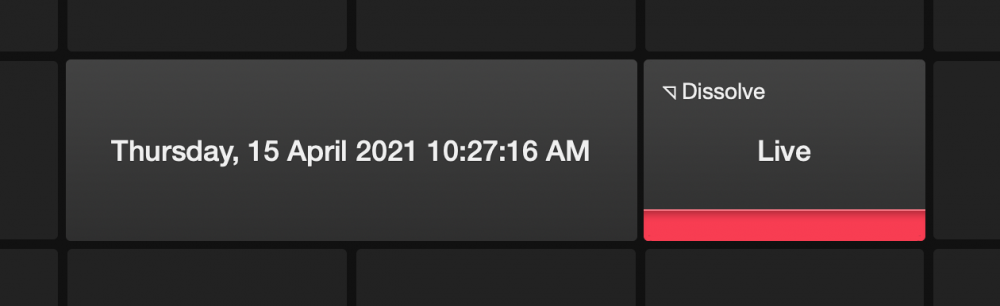Display a digital date and time in your video.
Content – Date Format
The string can contain the following placeholders which will be automatically replaced by mimoLive.
| Placeholder | Usage |
|---|---|
| %a | abbreviated weekday name (e.g., Wed) |
| %A | full weekday name (e.g., Wednesday) |
| %b | abbreviated month name (e.g., Sep) |
| %B | full month name (e.g., September) |
| %c | date and time (e.g., 09/16/98 23:48:10) |
| %d | day of the month (16) [01-31] |
| %H | hour, using a 24-hour clock (23) [00-23] |
| %I | hour, using a 12-hour clock (11) [01-12] |
| %M | minute (48) [00-59] |
| %m | month (09) [01-12] |
| %p | either “am” or “pm” (pm) |
| %S | second (10) [00-61] |
| %w | weekday (3) [0-6 = Sunday-Saturday] |
| %x | date (e.g., 09/16/98) |
| %X | time (e.g., 23:48:10) |
| %Y | full year (1998) |
| %y | two-digit year (98) [00-99] |
| %% | the character `%´ |
| %F | Frame Count |
Default String:
%A, %d %B %Y %I:%M:%S %pDisplaying a Time Code
The placeholder %F displays a frame count corresponding to the document’s frame rate. This can be used to imprint a Time Code into the program output by using this string: %X:%F
Date and Time on the Remote Control Surface
When creating a Remote Control Surface for your mimoLive document you can add a default button layout for the Date and Time layer that includes a Live button as well as the output of the date and time specified by the format above.