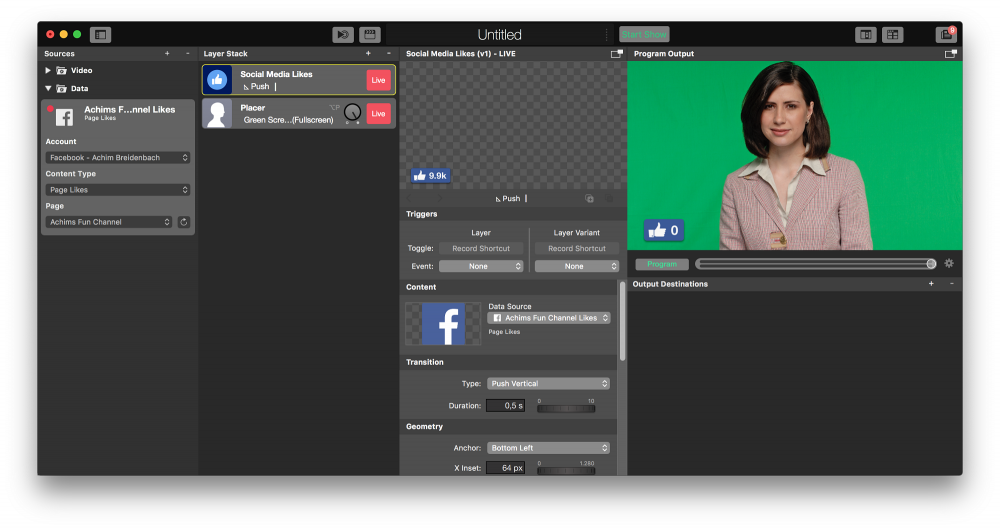The Social Media Likes layer lets you display the Likes count for a certain Facebook Page.

Setting up The Social Media Likes layer
Connect a data source
1. In order to make the Social Media Likes layer work you need to setup a Facebook account in the Accounts Preferences.
2. Create a Social Media Source to retrieve the Page Likes of the Facebook Page.
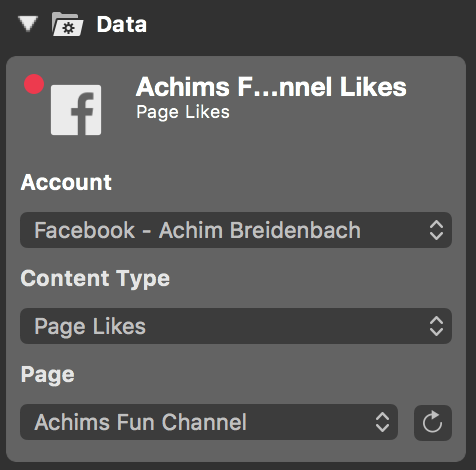
You are able to select Pages that can be accessed by the Facebook account you set up in step 1 only.
3. Add the Social Media Likes layer to your layer stack and switch it live.
4. Select the Social Media source as the Data Source in the Content section of the layer’s parameters.
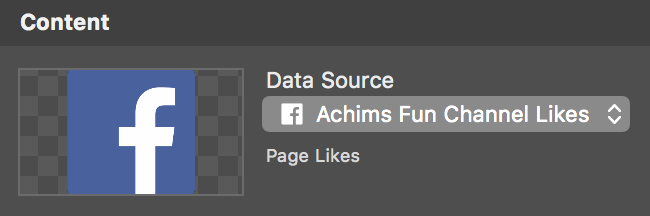
Design the layout
In the Geometry section of the layer’s parameters, you can position the likes counter in you video output. This is also possible with direct manipulation in the layers preview area.
If you happen to have a large number of page likes you probably want to not display it in the total length. The Short Numbers option in the Appearance section will shorten the number to the nearest power-of-ten digit.
If you want to draw attention to the change of the number you can switch on the Wiggle Badge option. The thumbs-up graphic will wiggle each time the counter changes.
The Background* of the Social Media Likes layer is a rounded box with a constant color by default. However, you can change it to be a **Gradient Left to Right, Gradient Top to Bottom or a Custom graphic.
A Drop Shadow option let you put some contrast to the background. The drop shadow can be adjusted in Color, Blur, Distance and Direction.