The Video Output Test layer in mimoLive is a utility that allows users to generate test signals to verify video output settings, color calibration, and screen dimensions. This is especially useful for checking broadcast equipment, monitor setups, or ensuring proper video signal routing before going live.
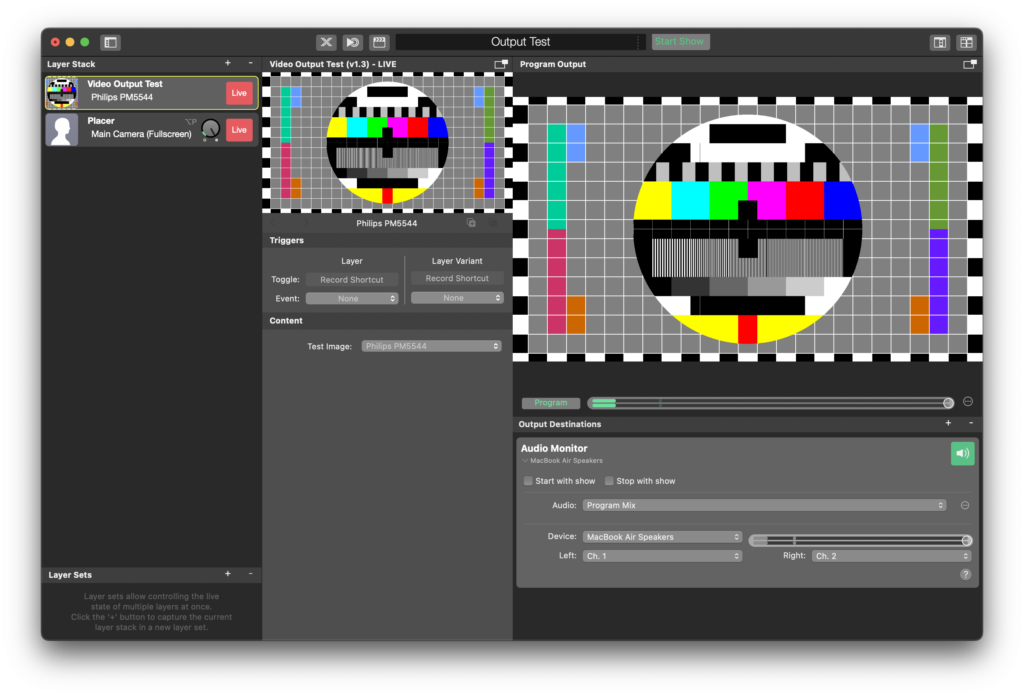
Key Features
Layer Trigger Control: Assign keyboard shortcuts to toggle this layer or switch between layer variants during testing.
Multiple Test Patterns: Choose from various test patterns, such as:
- Philips PM5544: A classic test pattern for calibration.
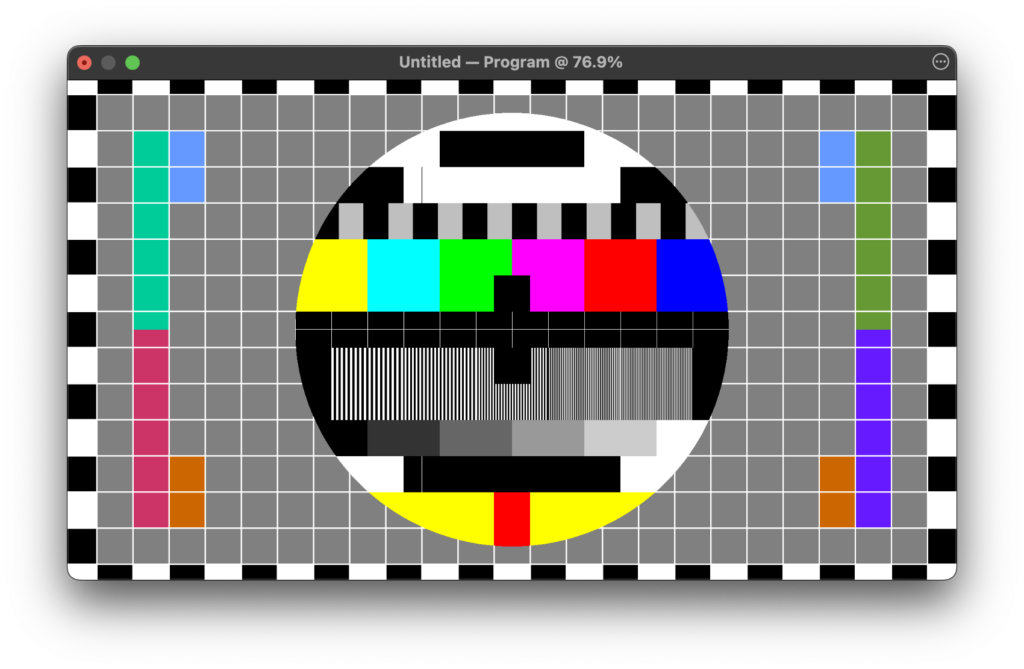
- SMPTE Color Bars: Standard color bars for checking color accuracy.
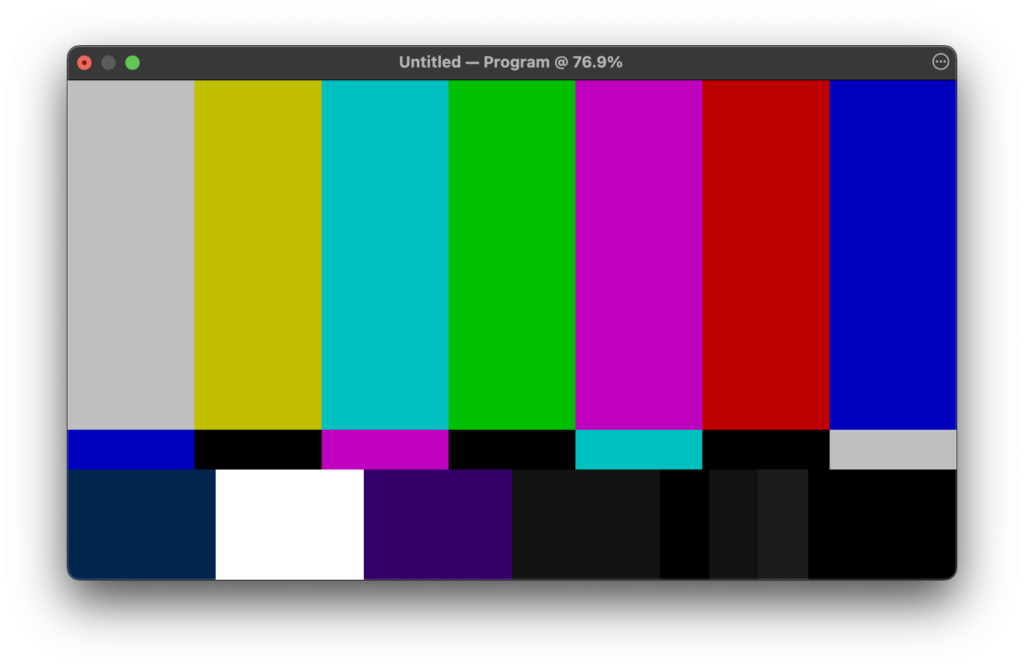
- Screen Dimensions: A pattern to check the proper sizing and scaling of the video output.
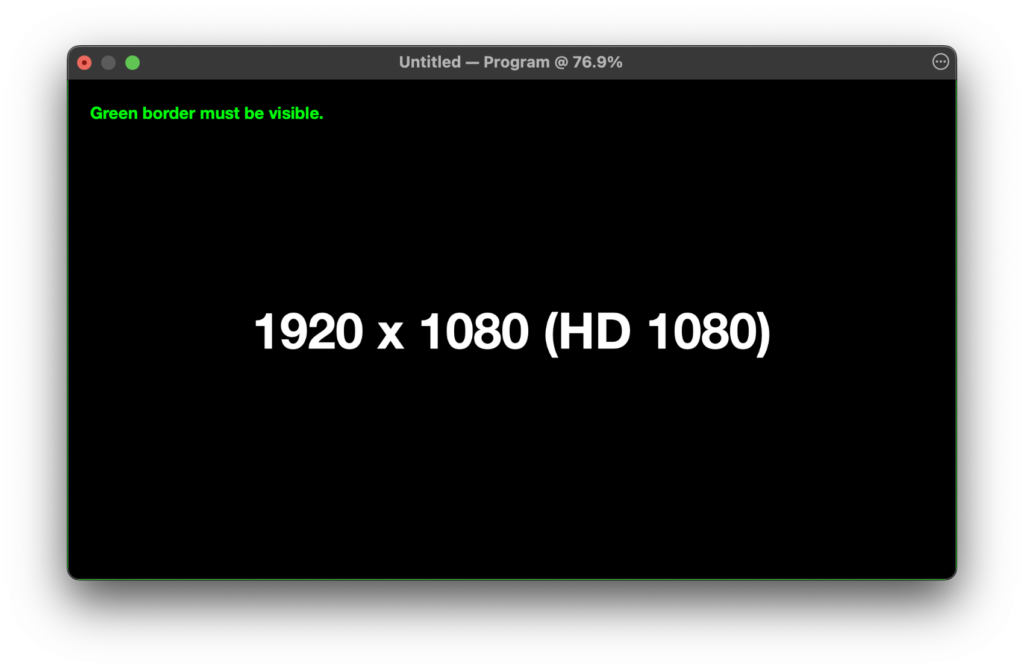
- Alpha Channel Test: Used to verify transparency and alpha channel settings.
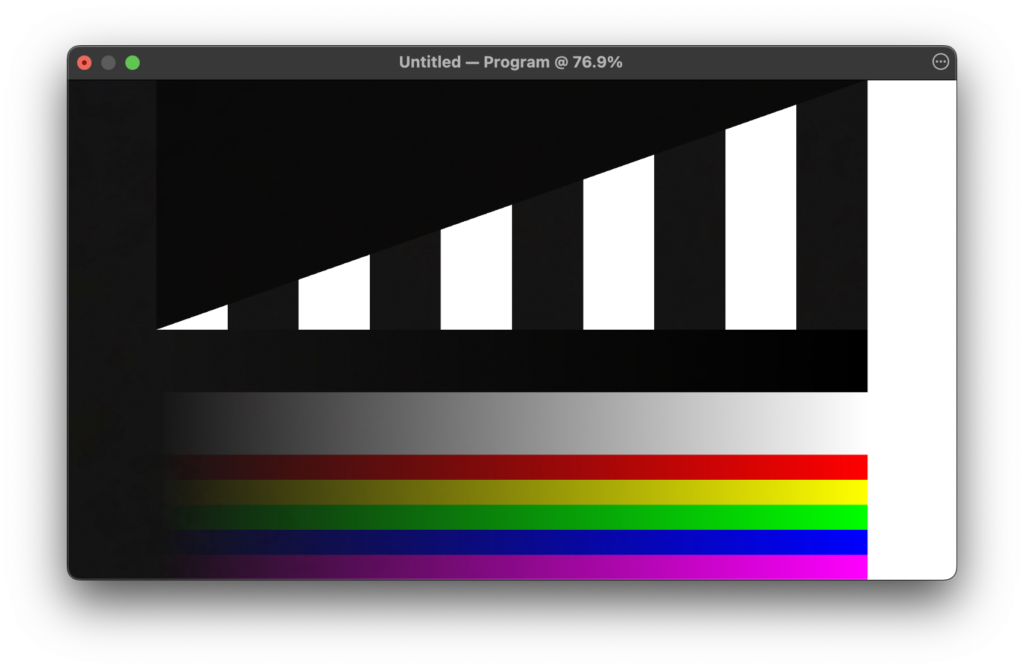
User Interface Overview
1. Test Image Selection:
- The Test Image dropdown menu allows you to select the type of test signal to display.
- Available options:
- Philips PM5544: Useful for checking grayscale, color, and alignment.
- SMPTE Color Bars: Commonly used for color calibration in broadcast environments.
- Screen Dimensions: Use this to verify that your video output matches the expected screen resolution and dimensions.
- Alpha Channel Test: Checks transparency levels in your setup to ensure that alpha channels are being handled properly.
2. Triggers:
- Toggle: Assign a keyboard shortcut to toggle this layer on and off during your production.
- Layer Variant: You can assign different layer variants for quick switching between different test patterns during a live session.
Using the Video Output Test Layer
1. Adding the Layer:
• In your Layer Stack, click on the “+” button and search for Video Output Test.
2. Selecting a Test Pattern:
• In the Content section, use the Test Image dropdown menu to choose the test signal that best suits your needs.
- Philips PM5544 is ideal for general calibration.
- SMPTE Color Bars are perfect for color calibration tasks.
- Screen Dimensions will help ensure your video is being displayed in the correct aspect ratio or resolution.
- Alpha Channel Test is useful when working with transparent graphics or overlays.
3. Triggering the Layer:
• Use the Toggle section to assign a keyboard shortcut to quickly activate or deactivate the Video Output Test layer.
4. Layer Variants:
• Set up multiple variants with different test patterns for quick switching. This allows you to rapidly change between test signals without needing to reconfigure the layer each time.
Practical Use Cases
- Before a Live Broadcast: Use the SMPTE Color Bars or Philips PM5544 to verify that the color and contrast settings on your broadcast monitors are correct.
- Testing Screen Resolutions: Use the Screen Dimensions pattern to ensure that your video output is scaling properly across different display devices.
- Checking Transparency: The Alpha Channel Test is especially useful if you are working with transparent overlays or graphics. It will help you verify that transparency is being processed and displayed correctly.
Conclusion
The Video Output Test layer is an essential tool for any broadcaster or video professional using mimoLive. With a range of test patterns to choose from, you can ensure that your video output is perfectly calibrated before going live. Whether you’re verifying color accuracy, checking screen dimensions, or testing alpha channels, this layer provides everything you need for a seamless production setup.

