The Map Source in mimoLive is an image generator that is able to produce a map from an address or an geo location. There are different styling options to change the design of the map.
Adding The Map Source
To add the Map source to your mimoLive document click on the “+” button on top of the Sources Repository to show a list of available source types. Find the Map source and drag it to the Source Repository.
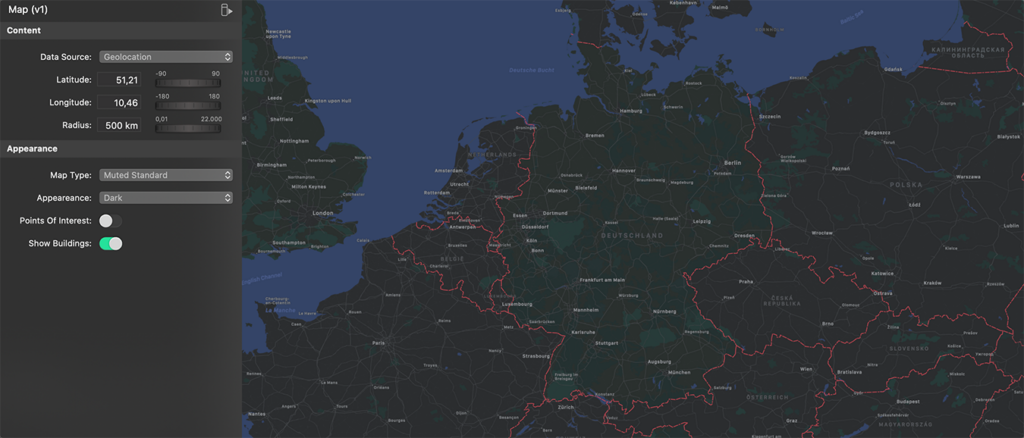
Setting Up The Map Image Dimensions
By default the image will be the size of the mimoLive video output. However it may be useful to change the pixel dimensions of the map image to get a different aspect ratio (like a square) or to change the text font size (a smaller pixel dimension results in bigger text in the video output). You can change the pixel dimensions of the Map Source at the bottom of the source item. Click on the drop down menu for “Render Size” and change it to Custom Size:
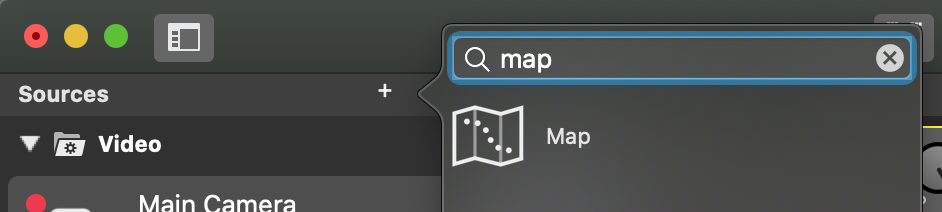
Choosing The Area Of The Map
In order to change the area of the map you need to click on the action gear in the lower right corner of the Map source. This will bring up an inspector window. There are several option:
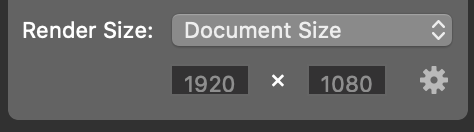
| Option | Description |
|---|---|
| Data Source | This option specifies which way you want to enter the location of the map. You can either enter a postal address or geo location coordinates. |
| Location | If you selected “Search Field” then you can enter a search query to find a certain location for the map. |
| Latitude | In case of “Geolocation” you are asked to enter the center coordinates of the area you want to see as well as the radius in kilo meters (km). |
| Longitude | (see above) |
| Radius | (see above) |
| Map Type | There are four map types you can choose: Standard, Satellite, Hybrid (a satellite image overlaid with streets), Muted Standard (a light version of Standard). Each map type give different options combinations for Appearance, Point Of Interest and Show Buildings. |
| Appearance | You can choose either a light or dark appearance. |
| Point Of Interest | This option let you show the points of interest on the map. |
| Show Buildings | If this option is switch on you will see buildings if you zoomed in close enough. |

