About The Recording Template
The Recording Template in mimoLive provides a streamlined setup for capturing video and audio from a wide range of sources, including RTMP, NDI, SDI, USB webcams, mimoCall, and screen capture. The template is configured to record in high-quality formats such as H.264 or ProRes 422.
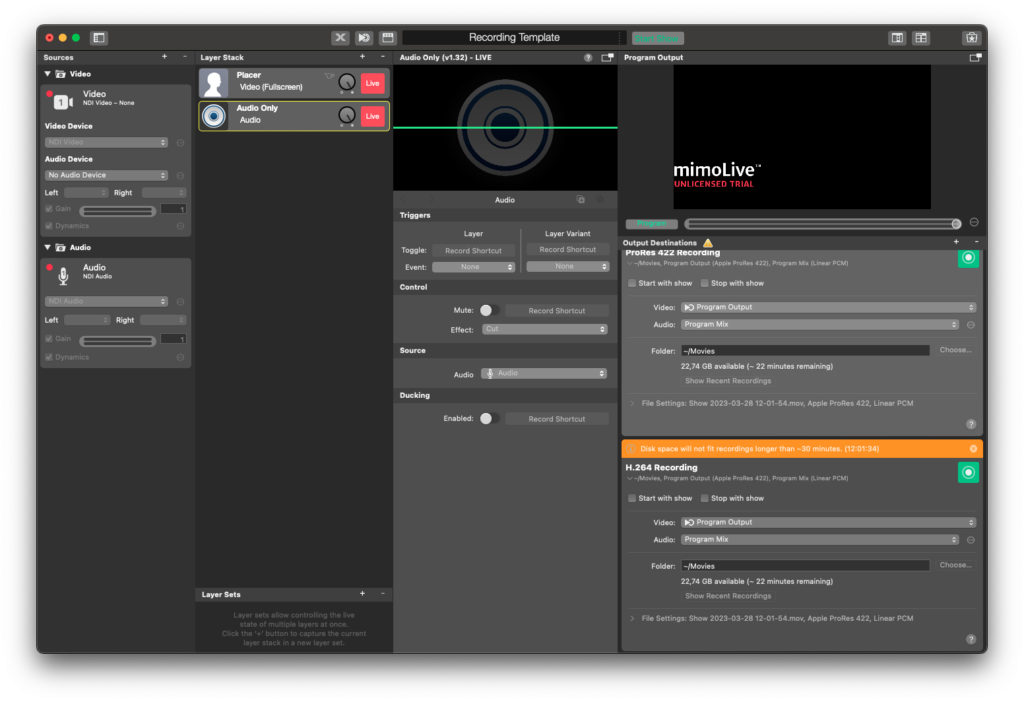
This template is well-suited for various use cases, such as recording webinars, live events, tutorials, or other types of video content. It serves as a practical starting point for users who want to quickly configure mimoLive for local recording with minimal setup effort.
Creating a mimoLive Document from the Recording Template
For instructions on how to create a mimoLive document from a template, please refer to the Templates (Overview) section of this manual.
Template Elements
Sources
- Camera Source (Video Source)
The Camera Source in mimoLive is a versatile input that supports a wide range of video and audio devices, from built-in webcams and USB capture dongles to professional HDMI and SDI interfaces. This section of the manual guides you through connecting and configuring video sources—including DSLRs, webcams, screen grabbers, and capture cards—to integrate live video into your production. - Audio Source
The Audio Source provides audio input from a microphone, a camera with an integrated microphone or some kind of audio interface that is connected to your Mac. Bringing Audio into mimoLive Audio devices can be connected to the Mac in several ways: USB, Thunderbolt, and FireWire. Some devices are even virtual devices that receive data […]
Layers
- Placer Layer (most important)
When starting with mimoLive®, the first tool you should familiarize yourself with is the Placer Layer. This basic yet pivotal layer is the cornerstone of creating visually engaging and professionally structured broadcasts. In this guide, we will explore why the Placer Layer is foundational, its capabilities, and how it enhances your video production process. The Placer Layer is the most basic representation of your footage in the layer stack. It enables you to perform basic edits to the appearance. - Audio Only Layer
The Audio Only layer injects audio input from an Audio Source, a Video Source, a Media File Source or from a Media Playlist Source into the program out. While being active, its preview displays the waveform of the incoming audio signal. The Audio Only layer will automatically be added when dragging an Audio Source, a […]
Output Destination
- File Recording to Disk (ISO Recording)
With the Recording to Disk feature, you can easily record your mimoLive productions to your local disk. This is especially useful for users who want to have a backup of their live streams, or for those who want to edit their videos later. You can choose between various output codecs such as h.264, multiple Apple […]
Adapting the Recording Template to Your Needs
Before using the Recording Template for your production, you should adjust it to match your specific setup and recording requirements. This involves selecting the correct input sources and configuring the output destinations.
Select Your Video and Audio Devices
In the Source panel on the left side of the interface, check the currently assigned devices:
- Video Device: In the Video source click the dropdown next to Video to select your preferred camera source (e.g., USB webcam, SDI, NDI® input, etc.).
- Audio Device: In the Audio source, choose the correct microphone or audio input (e.g., USB mic, audio interface, NDI audio, etc.).
Review and Configure Output Destinations
On the right side, under Output Destinations, the template includes two example recording outputs:
- ProRes 422 Recording
This option provides high-quality, professional-grade video files suitable for editing or archiving. It uses more disk space and may not be ideal for long recordings on limited storage. - H.264 Recording
This option creates compressed video files that are smaller and more suitable for web publishing or longer recordings. It balances quality and file size.
You can check available disk space and estimated recording time directly below each output configuration.
If you don’t need both formats, you can remove the one you won’t use by selecting it and clicking the “-” button at the top of the list. This helps simplify your setup and avoids unnecessary processing.
Start the Recording
Once you have set up all components in your document, you are ready to start recording. There are two convenient ways to initiate the recording process:
- Direct Method: Click the green Live button in the Recording Output Destination section. This immediately begins recording. When the recording is in progress the Live button will turn red.
- Automatic with Show Start: Alternatively, you can enable the Starts with Show Start option in the Recording Output Destination settings. Then, simply use the Start/Stop Show button located at the top of the mimoLive window to begin the recording as part of the overall show control.
For more details on how the Start/Stop Show button functions, refer to the Start/Stop Show documentation.

