Due to changes by Twitter, the API is no longer available for mimoLive.
The Twitter PTZ Controller layer is a unique feature in mimoLive that enables users to control PTZ (Pan, Tilt, Zoom) cameras using Twitter commands. With this layer, you can easily move the camera to preset positions by simply sending tweets with specific commands. This makes it an ideal solution for live events, sports broadcasts, or any scenario where the audience can interact with a camera control.
The Twitter PTZ Controller layer is a free mimoLive add-on.
Please visit mimoLive Store to download this add-on for free
Setup
1. Go to mimoLive Preferences and log into your Twitter account. Click on the + (1) to add a new account and select Twitter (2). Log in as directed.
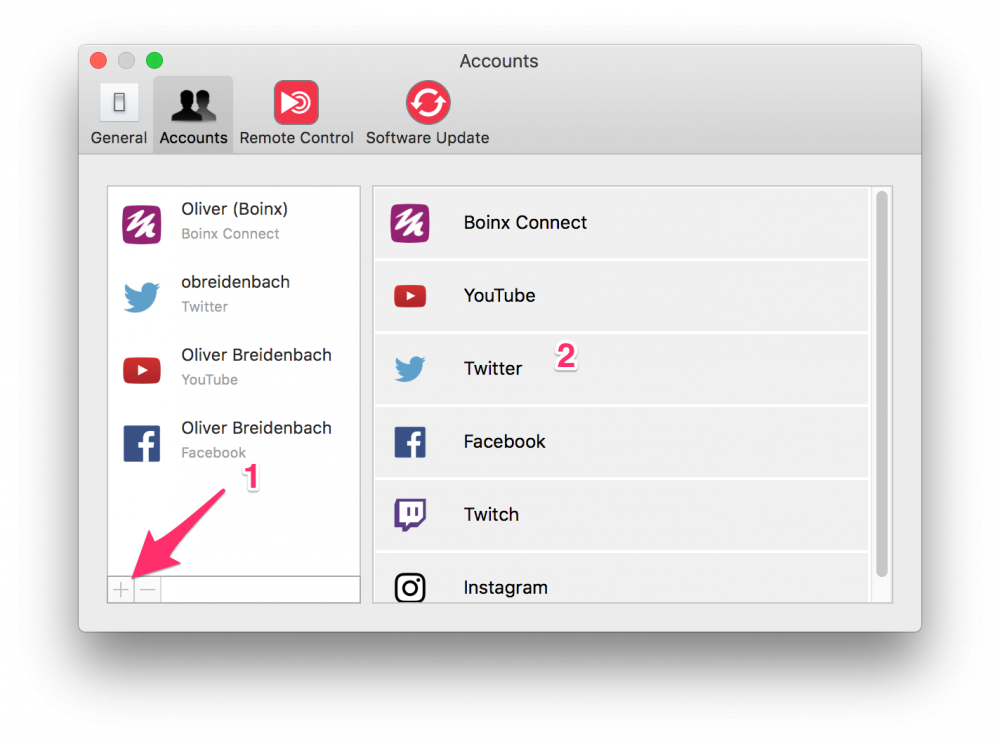
2. Add the Twitter PTZ Controller layer to your Layer Stack.

3. Select your Twitter account in the Content section.
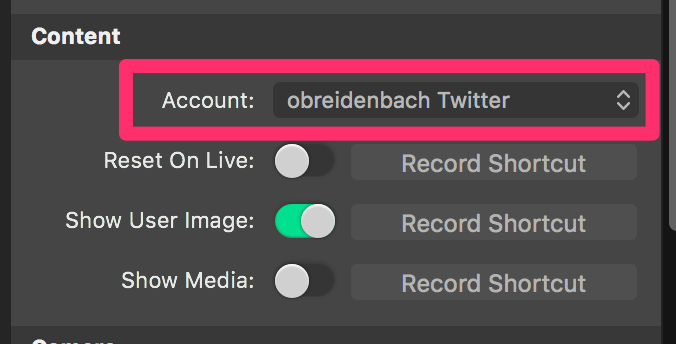
4. Select the camera vendor from the popup menu and enter the IP address of the camera.
Supported PTZ Cameras
Currently, the Twitter PTZ Controller supports the following cameras:
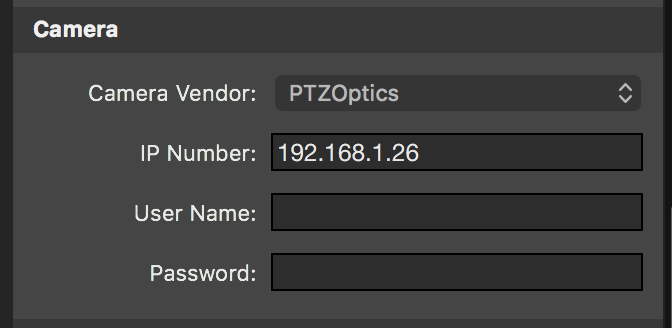
5. Set up the trigger and the commands in the “Commands” section.
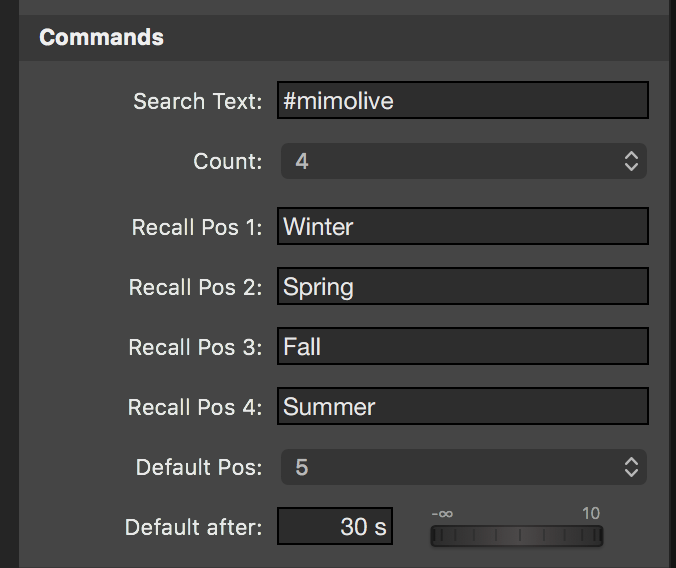
- Search Text – Enter the hashtag to search for. This will filter the tweets.
- Count – Set the number of commands you want to accept. Max. is 10.
- Recall Pos [n] – The text command that moves the camera to recall position [n].
- Default Pos. – The preset that is the default for the camera.
- Default after – The camera will move to Default Pos x seconds after the last command.
Displaying only commands
By default, the layer will display the entire tweet that contains the trigger and the commands. This potentially opens up the stream for spam. If you only want to display the command and the person who tweeted it, you can set “Commands only” in the Appearance section.

