You are currently viewing a placeholder content from YouTube. To access the actual content, click the button below. Please note that doing so will share data with third-party providers.
More InformationWhy does audio and video sync matter in mimoLive?
The sync between audio and video is essential to any video production. Your audience will notice if the video signal and the audio signal aren’t played back at the same time at their playback device.
The problem of keeping audio and video in sync arises from the fact that those signals are processed individually in mimoLive because they may come in from different hardware sources with different signal delays. Video cameras tend to have more latency in the signal because of buffering and the complex compression process of the video signal. Where as audio signals usually are processed with low latency. So we need to make sure in mimoLive to sync back audio and video to accomplish the perfect experience for your audience.
There are two ways to fix this sync problem:
- You can feed your audio into the video camereas audio in port and lets travel the audio signal along with the video signal from the camera to mimoLive. Then they are in sync by default.
- You need to either delay the audio signal or (less common) delay the video signal in mimoLive.
Use the AV Sync Meter layer to measure the signal difference and get back in sync
We designed a layer called “AV Sync Meter” that will help you in figure out which signal either audio or video is delayed.
- Open the document in mimoLive which you use to produce your video.
- Find the “AV Sync Meter” layer in the Layer Repository and add it on top of your Layer Stack (see Layers, Settings and Variants to learn how to do this)
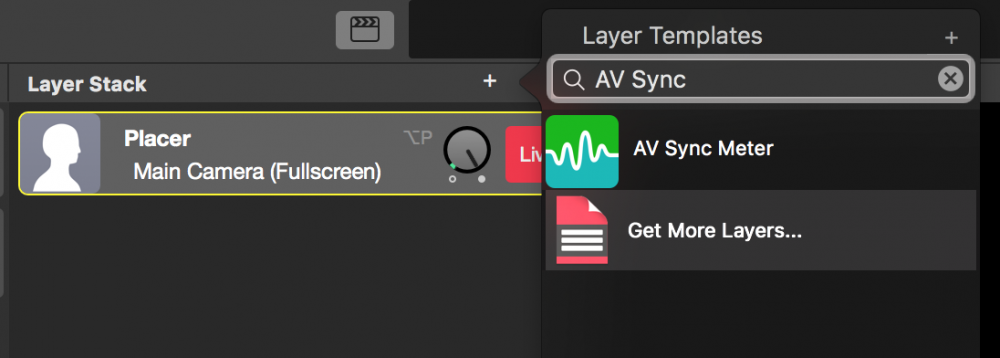
- Configure the newly added layer with your video source and your audio source you want to meter
- Switch the layer live
- Download this video to a movie device in order to be able to play it back in front of the video camera. Make sure that the white noise sound is coming through the audio input you want to detect.
For your convenience scan this QR code on your mobile device to start the download of the video:
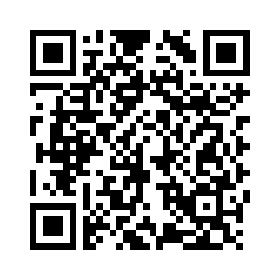
- Aim your camera on the mobile device so that the cross hair of the layer can detect the black and white switches in the movie.
- The layer should now display which signal is “to early” and for which time interval.
What to do if audio is to early and video is delayed?
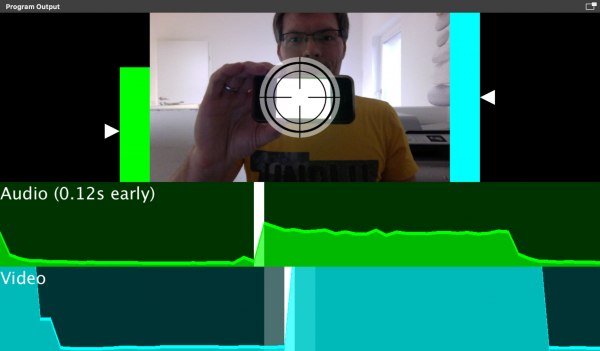
If the AV Sync Meter looks like this (“Audio to early” message appears) then you need to delay your audio source. This can be done in the settings panel of your audio source:
- Find the audio source you want to sync in the Source Repository and select it. The source should disclose its settings panel. (see Sources and the Sources Repository )
- Select the gear icon right next to the audio device popup. The device settings for the chosen audio device should popup in a popover window.
- Find the “Delay” option at the bottom and add the meassured amount of the audio beeing to early to the current value.
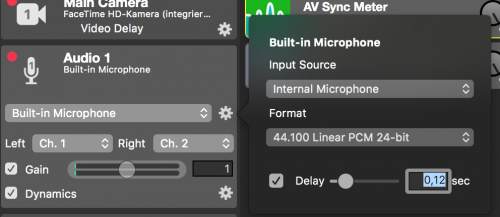
Now your audio should be in sync with the video. For verification do the measuring with the AV Sync Meter Layer again.
What to do if video is to early and audio is delayed?
Actually this should be rarely the case. However mimoLive has an option to delay a video as well.
- Find the video source in the source repository in the left column that is to early and select it by clicking on it.
- Click on the “fx” icon in the upper right corner of the source info box to reveal a list of video filters that can be applied to a video source.
- Find the Video Delay filter and click on it in order to apply it to the video source.
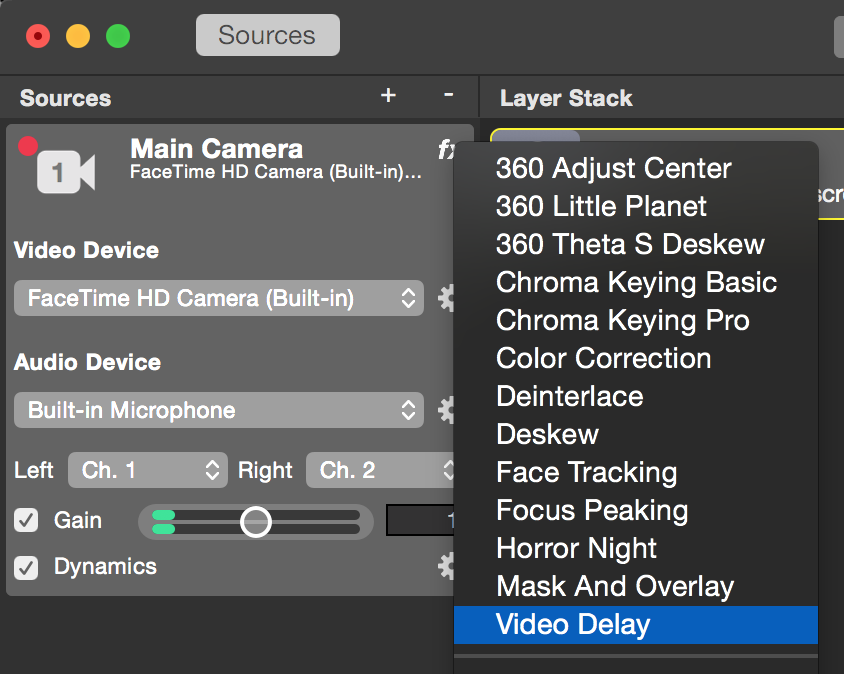
- To configure the needed delay, you need to calculate how many frames the video source should be delayed. (the delay only can happen in integers values on the base of the “frames per second” of the video source) E.g. if your video source is 0.5 seconds to early and it is running at 30 fps then your delay needs to be 15 frames.
- To enter the amount of delayed frames your video source needs click on the action gear button next to the Video Delay filter. A configuration sheet will popup showing the delayed frames.
- Enter the calculated amount of delayed frames and close the popup.

You may want to do your Audio Video Sync test again to make sure that the audio and video is in sync now.

