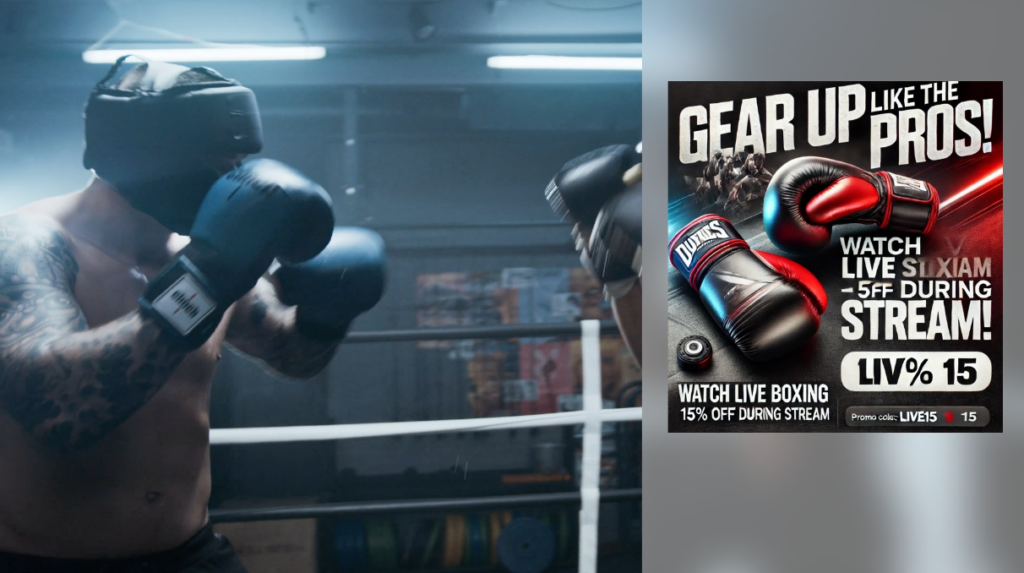
The mimoLive Sidebar Ad Layer allows you to display custom advertisements during your live stream in an engaging and dynamic way. This layer is perfect for showcasing sponsor messages, product promotions, or event updates without disrupting the main content of your broadcast.
You are currently viewing a placeholder content from YouTube. To access the actual content, click the button below. Please note that doing so will share data with third-party providers.
More InformationLayer Setup Parameters
Triggers
- Toggle: You can set a record shortcut to quickly enable or disable the ad layer during your live stream.
- Event: Allows for assigning a specific event trigger, though currently set to “None” in this example.
Content
- Ad Media: Select the media to display in the ad.
- Delay: You can introduce a delay for the ad to appear after activation of the background. The default is set to 0.5 seconds.
- Transition: Choose from multiple transition effects when introducing the ad:
- Cut: Immediate appearance without transition.
- Dissolve: Gradual fade-in/out effect.
- Push: The ad is pushed into view from one side, creating a dynamic transition.
- Wipe: The ad wipes in from the top or bottom of the screen.
Transition Settings
- Incoming Transition: Customize how the ad appears on screen. Options include “Push,” “Dissolve,” “Cut,” etc.
- Outgoing Transition: Set how the ad disappears. Default is set to the same transition as the incoming one.
- Duration: Adjust the length of the transition. Default is set to 0.5 seconds for smooth in-and-out effects.
Background
- Type: Choose the background style for your ad. The example uses Frosted Glass for a modern, semi-transparent look.
- Color 1: This sets the primary background color. The default in the example is a light grey.
- Width: Defines the width of the ad, adjustable based on your stream layout.
- Blur Radius: Adds a blur effect to the background for added depth. Default is set to 10.
Geometry
- Anchor Point: Defines where the ad is anchored on the screen. Options include Right, Left, or other custom locations. In this example, it is anchored to the Right.
- X Inset: The horizontal distance of the ad from the edge of the screen. The current setting is 0 px, meaning it hugs the right edge.
- Video Inset: Set the padding or distance for various edges of the video ad from the screen:
- Top Inset: Default is 162 px.
- Left Inset: Default is 48 px.
- Right Inset: Default is 48 px.
Practical Tips
- Use the Push or Wipe transitions to add a more dynamic visual effect, especially during action-heavy streams such as boxing events.
- The Frosted Glass background type with adjustable blur makes the ad more integrated with your live stream by partially showing content behind it.
- Make sure to adjust the Width and Insets according to the overall layout and content of your live stream, ensuring it doesn’t cover key on-screen elements.
This setup is ideal for smoothly introducing sponsor promotions or special announcements into live broadcasts, making your stream both professional and monetizable.

