This layer displays a single comment in a lower third format.
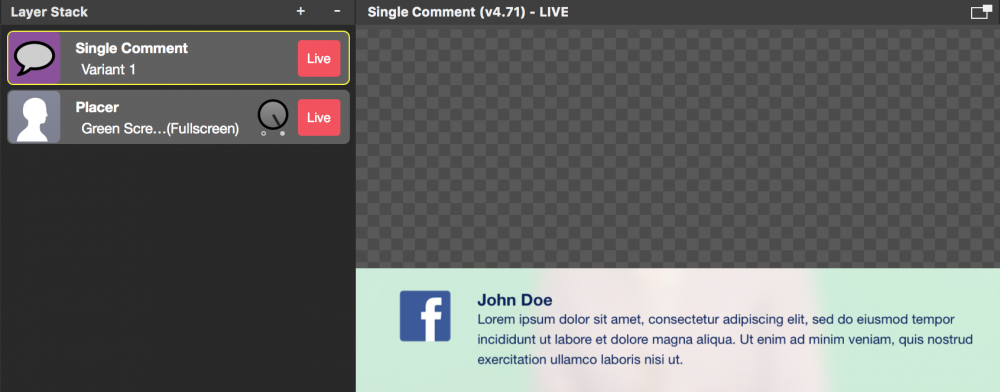
Setting up the Single Comment layer
Because the setup of the Single Comment layer is very similar to the basic Lower Third layer please refer to the documentation about the Lower Third to learn about all the parameters.
However, there is some difference in the Lower Third layer:
- You can’t specify a logo graphic. The logo gets either replaced by the user profile image or displays the channel where the comment was coming from.
- The height of the background is depending on the amount of text that is present in the comment.
Controlling the Single Comment layer
There are no certain control elements in this layer. You need to switch it to live in order to make it work. Once it is switched live it listens to the Comments Window and displays comments that are set to be “live” there.
Displaying Comments on the Remote Control Surface
A very useful function is the display of the comments on the Remote Control Surface. This way you can have an iPad for example to display the current comment right in front of the show host.
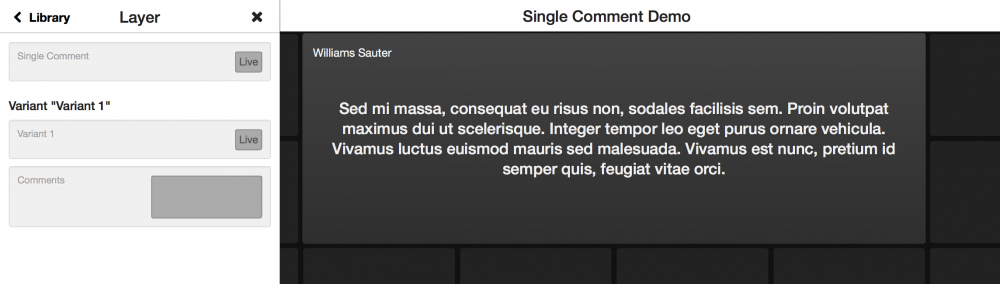
You can create multiple Remote Control Surfaces for different purposes.
Because you can create multiple Remote Control Surfaces for one mimoLive document its possible to create one Remote Control Surface for the mimoLive operator and a second for the show host with different functions and buttons.

