Overview
The Station Logo layer displays a branding image, such as a network or channel logo, on top of your video output. This ensures consistent branding throughout your show. The layer can be easily positioned, scaled, and faded in or out using various transitions.
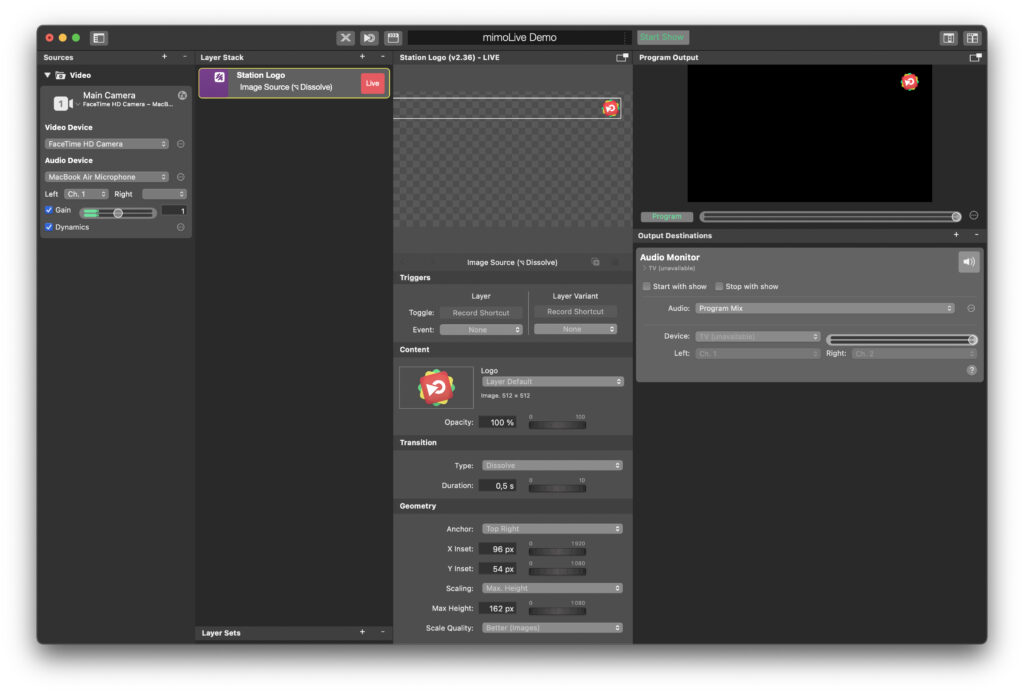
Key Features
This layer makes it simple to keep your logo visible at all times. You can adjust the logo’s size, position, and transparency to maintain a professional look without distracting viewers. Subtle transitions help integrate the logo into your broadcast smoothly.
Layer Controls
In the Content section, select your logo image and set the desired opacity.
In the Transition section, choose how the logo appears or disappears, for example by using a dissolve effect with a custom duration.
In the Geometry section, position the logo precisely by anchoring it to a chosen corner of the frame, adjusting its X and Y offsets, and setting a suitable scale and maximum height.
Typical Workflow
Add the Station Logo layer to your Layer Stack and choose your logo file. Adjust the opacity to blend the logo into the scene. Apply a quick dissolve transition for a professional fade-in. Position the logo in a corner so it remains visible but unobtrusive. Once satisfied, take the layer live to ensure consistent branding throughout your production.
Tips
Use a clean, high-resolution logo and keep it subtle. Confirm that it stays within safe display areas on all screens. The Station Logo layer helps maintain brand identity and professionalism with minimal distraction.

